New
#1
How do I get rid of "Location not available" nag?
-
-
New #2
Reset Onedrive
1. Press the Windows key + R.
In the Run window, enter: %localappdata%\Microsoft\OneDrive\onedrive.exe /reset
After 2 or 3 minutes OneDrive should start by itself, That should do it. However, sometimes it does not open. In that case,
In the Run window, enter: %localappdata%\Microsoft\OneDrive\onedrive.exe
-
New #3
-
New #4
Attach your D: drive and change the Drive letter of One Drive back to C: https://support.microsoft.com/en-us/...nedrive-folder then run the commands in the previous post.
-
New #5
Still no joy. After trying what I believe to be specific instructions I have been unable to get rid of the nag popup. First - I have been unable to see the "Accounts" tab referred to in the referenced URL as in "In the Account tab, select Unlink this PC." So instead I uninstalled and reinstalled OneDrive. My OneDrive is now on C:\.
I have a few screen captures attached if they are of any help and can provide more if needed.
Still, I get the nag popup unless I have the D:\ drive attached (which is almost never).
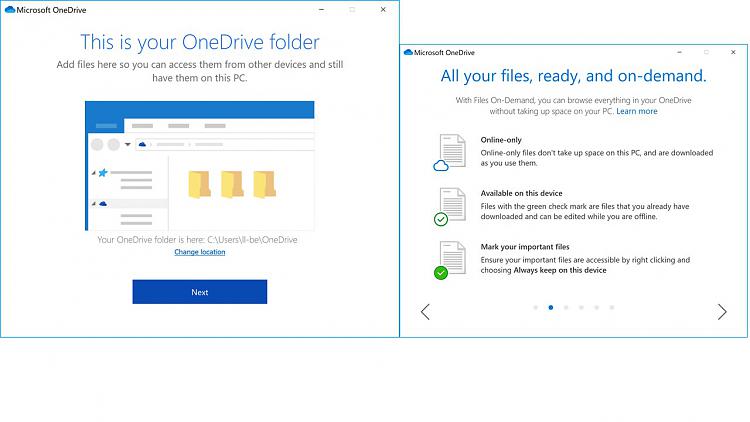

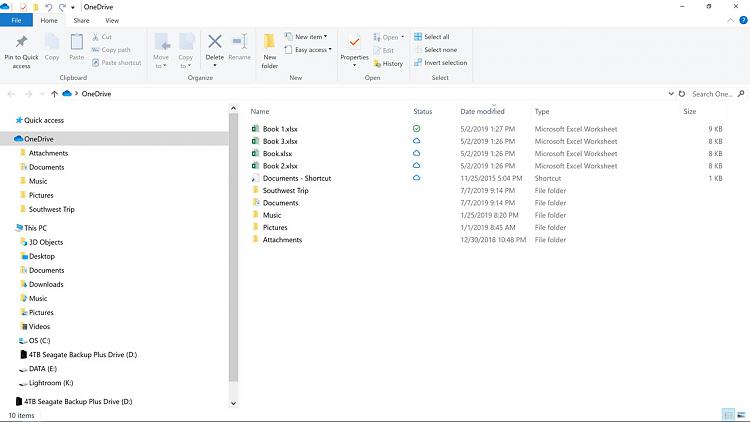
-
New #6
-
New #7
No. After all the adjustments described above I still get the nag. One additional piece of info if helpful is that I have 2 HDDs with the same folder described as "Location not available" and both are designated D:\.
My Quick access is on C:\ and two HDDs still contain the D:\ folder.
Should I delete the folder that W10 can't find??
-
New #8
Please Explain. Windows will not let you have two drives with the drive letter D:\ Only one drive Letter for each drive is possible. If a Drive was D:\ Previously, then Windows will assign the next available drive letter if D:\ is taken. You may have a folder by the name of D and if Windows can't find it, then delete it.I have 2 HDDs with the same folder described as "Location not available" and both are designated D:\.
-
-
New #9
Sorry for the confusion. Yes, I'm aware that you can't have 2 drives with the same letter hooked into the system AT THE SAME TIME.
What I should have explained is that I have several HDDs. Two have the folder cited in the screen capture and show up as the same path when either is connected (not both at the same time).
I'm wondering if I somehow confused the system with my attempt at duplicating the folder on two separate drives. The duplicate folder occurred when I copied the entire folder from one drive to the other. The folder isn't particularly important and I can delete it on both drives, but I'm thinking that the "location not available" notation will then be valid.
-
New #10
You can just rename the folder to something else. Or you can copy the files to a different or new folder and then delete the old folder.The duplicate folder occurred when I copied the entire folder from one drive to the other.
Related Discussions

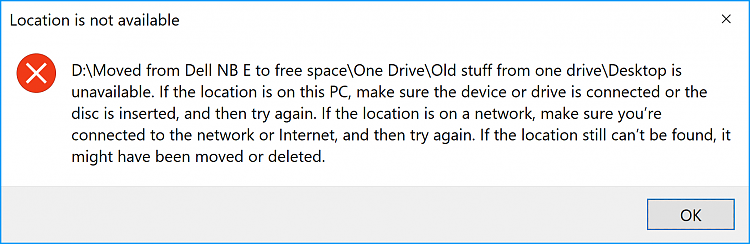

 Quote
Quote