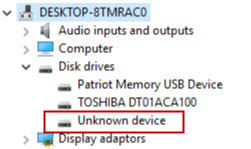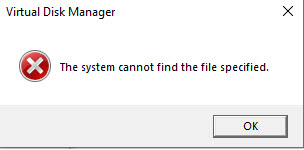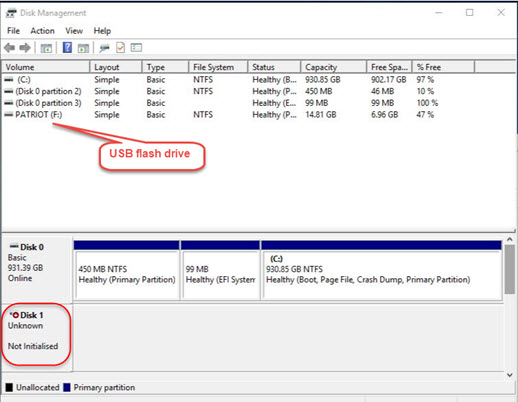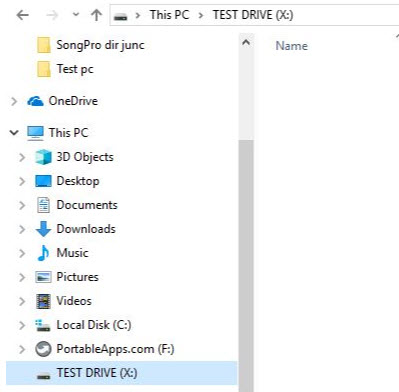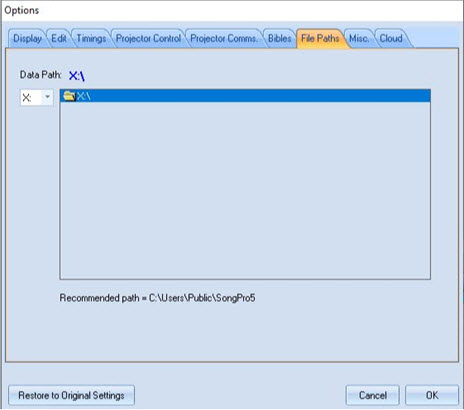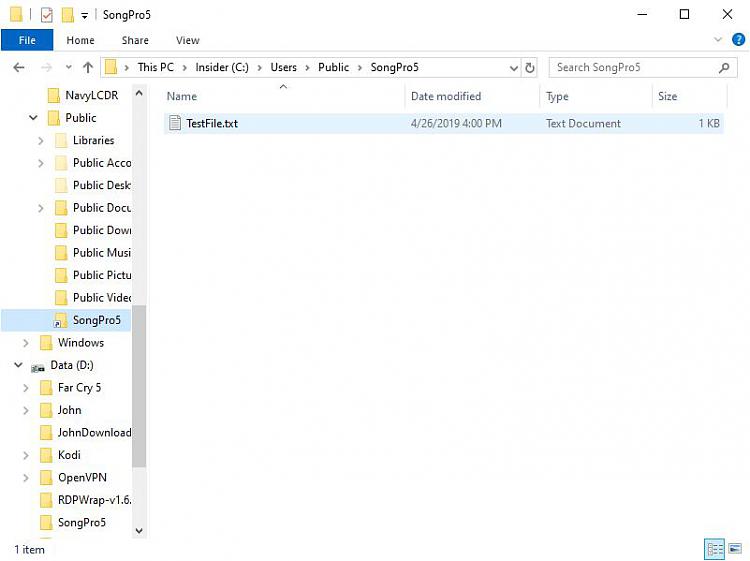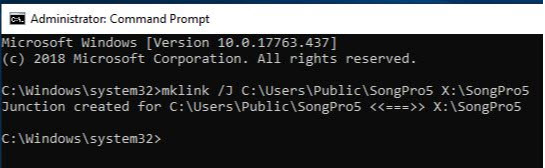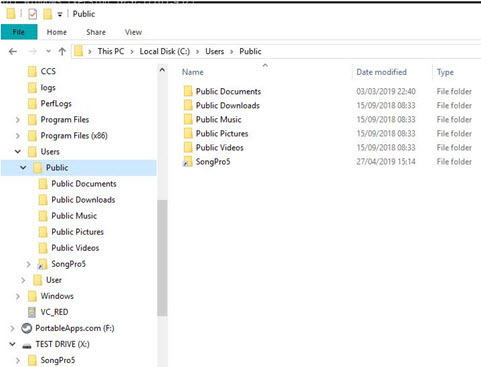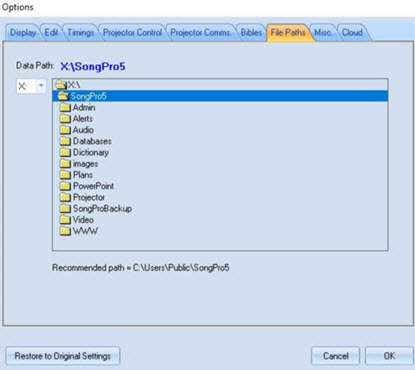New
#1
Moving Public Folder to another drive
I have been asked to install an HDD in a church pc which only has a 224GB SanDisk SSD which is running out of space.
The problem I can foresee is that the church uses an application called SongPro which insists to install in the C:\Users\Programs File (x86) and the data files in the
C:\Users\Public\SongPro5 folder and does not give the option to be installed software
on another drive.
I have searched the web if and how the Public folder can be moved to another drive and found that it can be done using the following steps;
- COPY (donít MOVE) the C:\USERS\PUBLIC folder to a different disk or partition
- Click the START button and type REGEDIT (not case sensitive) and press enter
- Expand HKEY_LOCAL_MACHINE > SOFTWARE > MICROSOFT > WINDOWS NT > CURRENT VERSION > PROFILE LIST
- Double click on PUBLIC
- Correct the path
- Reboot the PC
- Go to C:\USERS\PUBLIC and delete everything
Can someone here please confirm if the SongPro software is installed in C:\Users\Programs File (x86) (the SSD) and the path Public\SongPro5 folder moved to another folder will work?


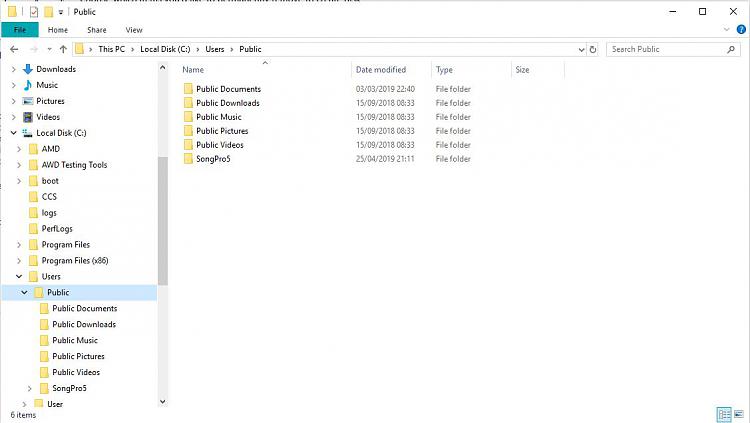
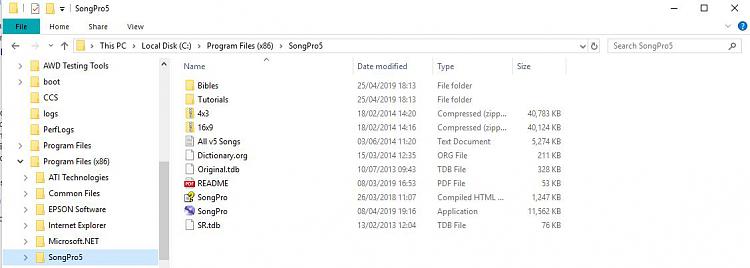

 Quote
Quote