New
#1
Incomplete Language Change- some panels stuck on Chinese
I recently purchased a Lenovo notebook in China, it came with Windows 10 Home (Chinese language)
Right after the first setup and downloading all the recent updates I purchased the "Pro" upgrade through Settings->Update&security->Activation, in Microsoft Store.
The edition is now Windows 10 Pro.
I downloaded and installed the English (US) language pack, set it as default, including checking boxes in "Administrative language settings"
The operation was successful and the display language is now English, EXCEPT FOR:
- Windows Update panel (Settings->Update&Security->Windows Update), which is stuck on Chinese, with some texts appearing in English
- Edge browser, which is still Chinese
- some minor popups, like the sound level
I already tried the solution from this post (2 years old):
Windows language not completely changed - Windows 10 Forums
(force Windows to run the setup (OOBE) again, using sysprep)
With the English language pack installed, the beginning of the setup process was in Chinese (the "please wait" message in the middle), then it all switched to English without any prompts, with Cortana speaking in English.
It didn't ask for a licence key, want through all setups and still, the result remains as in the img. I attached.
Any chance there's some other solution that came up in the past 2 years ?

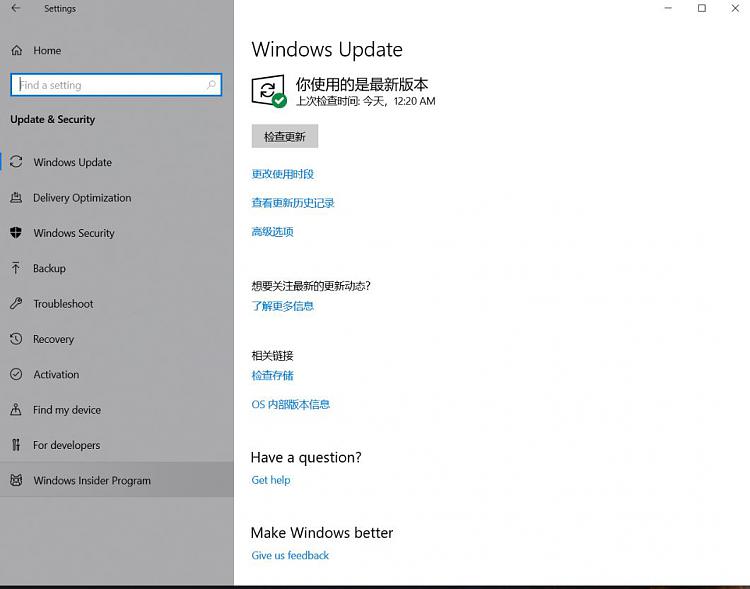

 Quote
Quote
