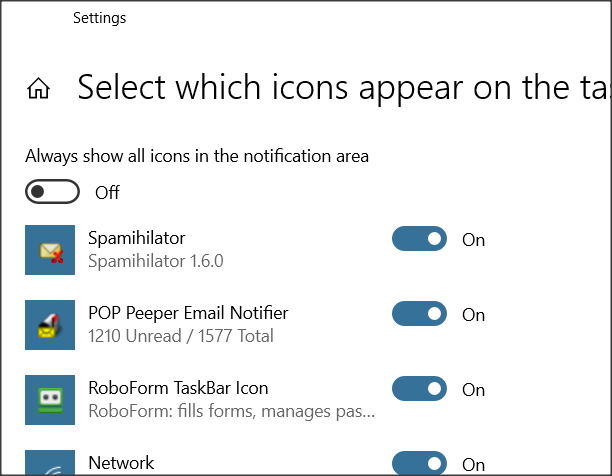New
#1
Notification area inconsistencies
Hello:
My Notification area shows four application icons, and there is no problems with them.
When I click the ^ icon, I see 13 icons, all of which I have identified. No problem there either.
Then, I right-click on the task bar, and click Taskbar Settings > Taskbar > [Notification area] Select which icons appear on the taskbar, and there, I see two problems among the 28 icons appearing:
1. When clicking the ^ icon (see above), four of the 13 icons are these:
• Hard Disk Sentinel Engine – Disk: #0 • Hard Disk Sentinel Engine – Disk: #1
• Hard Disk Sentinel Engine – Disk: #2 • Hard Disk Sentinel Engine – Disk: #3
However, in [Notification area] Select which icons appear on the taskbar, "Hard Disk Sentinel Engine – Disk: #2" is absent.
Would you know a probably explanation to this?
2. In [Notification area] Select which icons appear on the taskbar, one of my application icons (not among the 13) occurs five times (exactly the same text; not different version of the like).
While this might be an application problem, I would appreciate your take on it before I ask the developer.
-----------------
Thank you in advance.
Hans L
PS. I have never been able to find the Notification area in the registry or elsewhere. Are they available, or are they included in software and thus unavailable?


 Quote
Quote