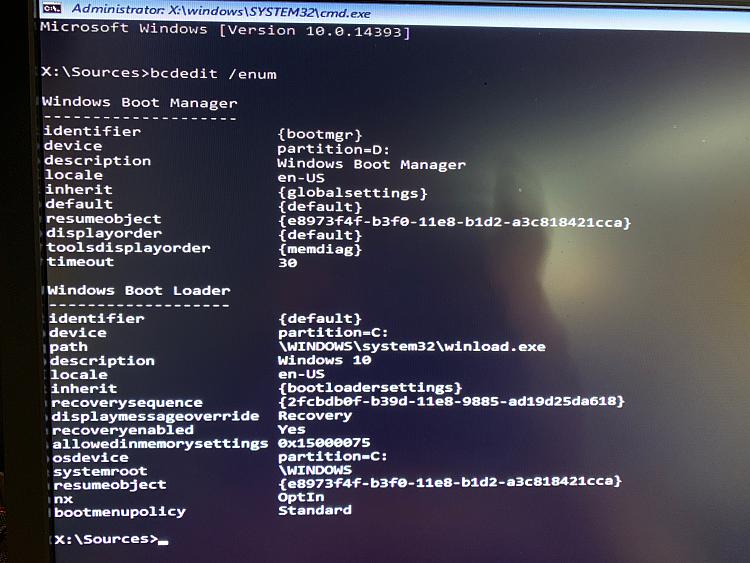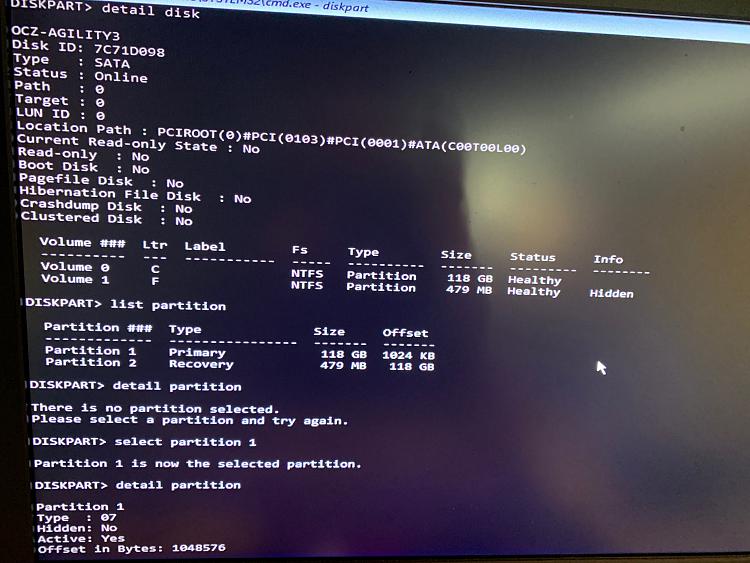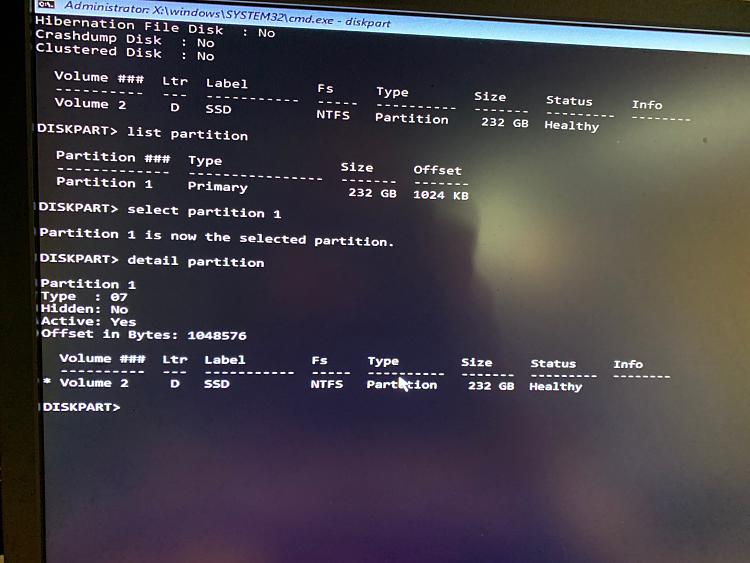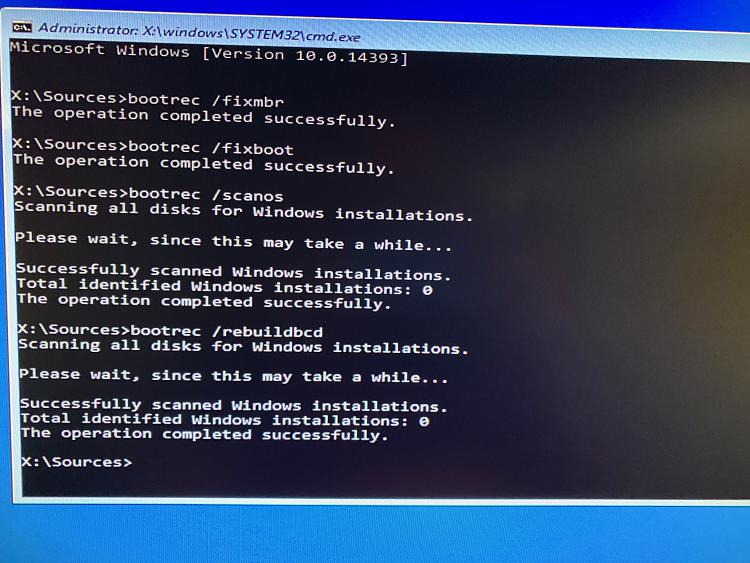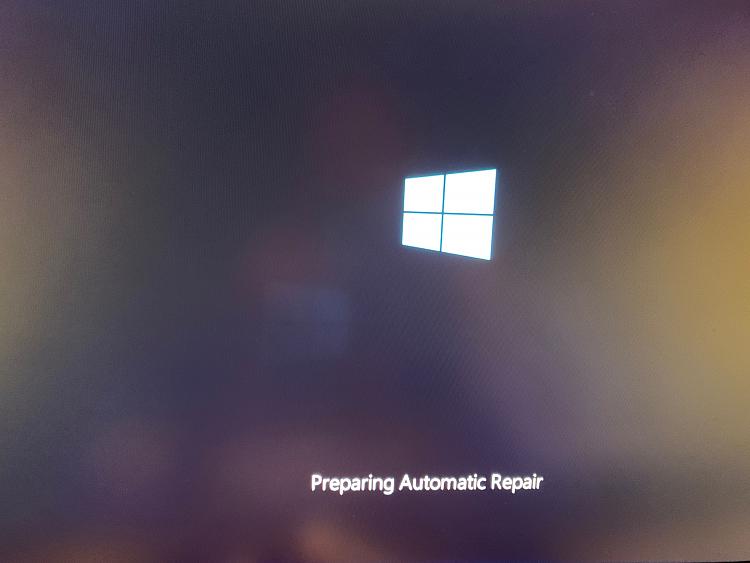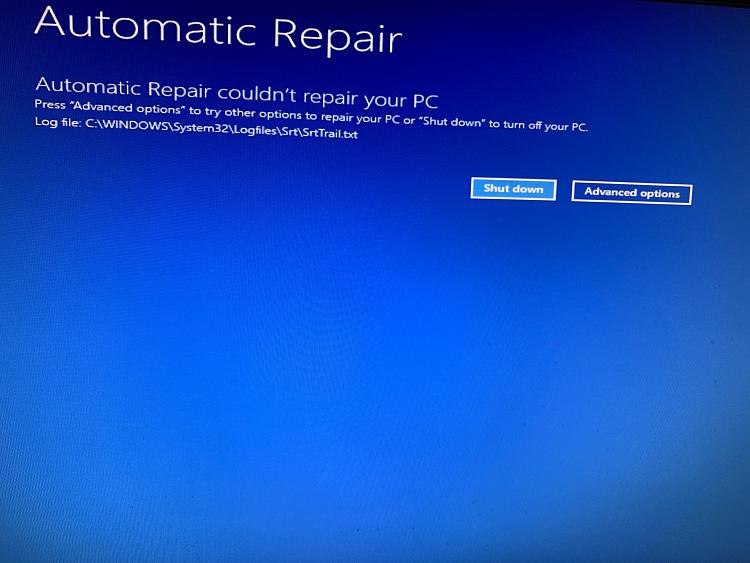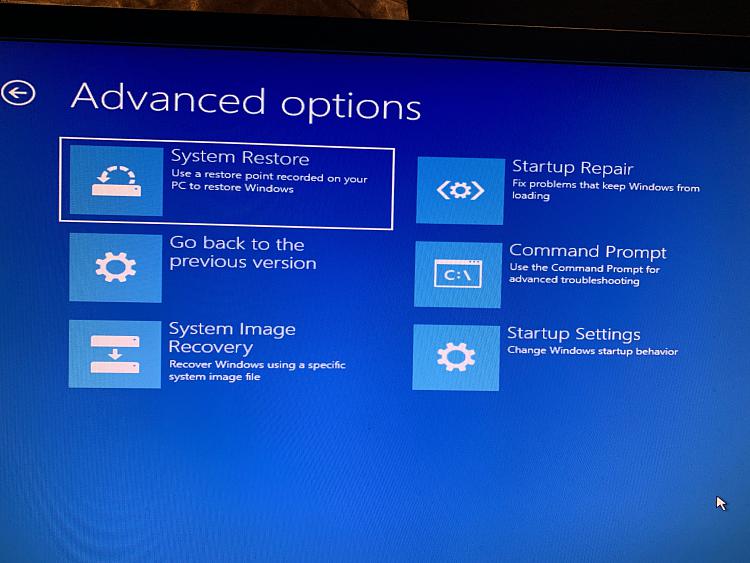New
#1
Win 10 won't boot after screen goes grey.
Hi,
I started the game today that lunch in window mode. When I tried to change it to full screen, everything went grey and after I reset the pc it won't boot properly. First I get "Prepering Automatic repair" then "Diagnosing your PC" and after that "Automatic Repair couldn't repair your PC"
Here is my SrtTrail screenshot
Can anyone help me with this?
- - - Updated - - -
Any ideas?



 Quote
Quote