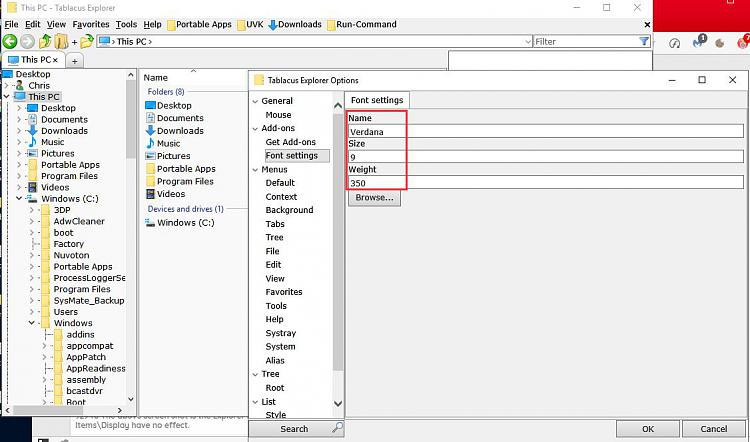New
#1
Increase File Explorer Text Size without increasing anything else
I have found a number of items on this topic but as yet have found nothing that solves the problem.
It seems that the "text only" options that were available in earlier builds of Windows 10 have, as happens with most useful features, been phased out in subsequent builds.
There are one or two third party "font change" solutions but unfortunately those seem to have other undesirable side effects.
At the moment "Display settings/Change size of text, and other items" seems the best bet but it results in "the other items" being too large for my taste.
Is there an answer to this problem?


 Quote
Quote .
.