New
#1
Cannot turn off Developer mode - "managed by your organization"
Hello everyone,
I need assistance from someone who is knowledgeable. I'm setting up a brand new home laptop for my senior parents who only use it for browsing internet.
Windows 10 HOME edition - Build 1803
The setting "For Developers" is turned on and has the "Some settings are hidden or managed by your organization" notice, so I cannot turn it off. There is no "organization." This is a personal computer, new out of the box (unless someone else returned it?). How did this setting get turned on? It's perplexing. I did not turn it on. I discovered it when I was customizing all the settings. This setting should NOT be turned on for two elderly people who are nearly computer illiterate and only browse the internet.
I have not found any other threads that deal with the "managed by your organization" problem specifically affecting the developer mode settings, therefore I do not know what to do.
What I've tried so far:
-Created new profile using only default windows settings - same problem in that profile
-Uninstalled software that was possibly taking control of that setting, specifically Norton AV, which came preinstalled. I did not install it.
-Checked registry - sub-keys that supposedly turn this setting on don't even exist
-Updated from 1709 (installed when it arrived) to 1803 in hopes this might fix it - no change
- This is Windows 10 HOME edition, not Pro - group policy doesn't exist, so no way to edit that
-Changing diagnostic and usage data from Basic to Enhanced or Full (which is not wanted), does absolutely nothing
I've already read everything I could find on the web - no solution found. There's a thread on this forum about registry edits for developer settings that claims to tell how to turn it on/off in registry, but it did not specifically say how to edit registry to turn this OFF. Or maybe I didn't understand it:
Turn On or Off Developer Mode in Windows 10
If I need to edit the registry to turn this off, I will need detailed instructions on what to add to turn it 'off' and how, since the registry editor is something I have minimal experience with.
Am I going to have to install a fresh copy of Windows? I hope not. I've read reports of people reinstalling windows only to have the problem reoccur, so that might be a huge amount of wasted time and effort. I've spent a lot of time getting it set up and this is the only remaining obstacle.
Any help will be greatly appreciated. Thank you very much!


 Quote
Quote
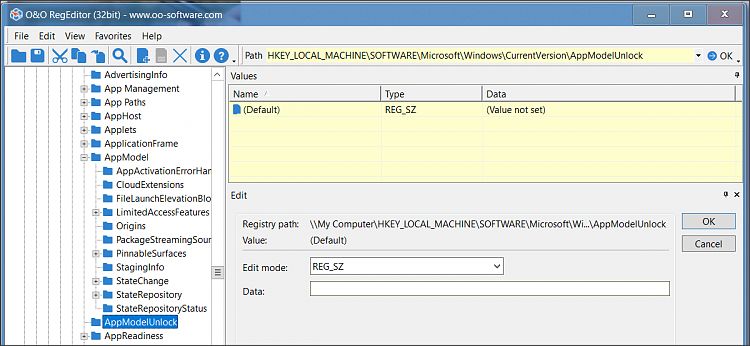
 Computer Configuration\Administrative Templates\Windows Components\App Package Deployment
Computer Configuration\Administrative Templates\Windows Components\App Package Deployment


