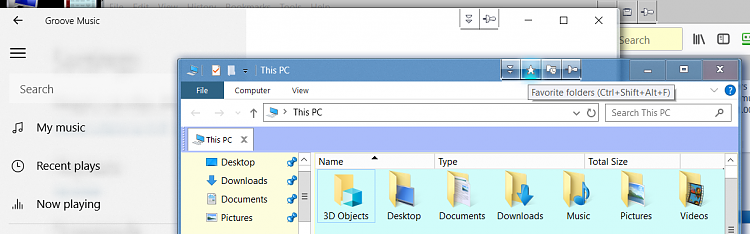New
#1
Windows Explorer folder sizes and positions in Windows 10
I have two laptops (stopped using desktops years ago) that came with Windows 7 Pro. As MS will stop supporting W 7 next year, I decided to buy a new W 10 Pro licence and install onto a separate drive.
I am a heavy user of Windows Explorer for displaying the contents of folders. But W 10 has major problems in this area.
Folders open in a very small size, so with two folders open I right click the date/time and select 'Show windows side by side'. In W 7 this will display one folder on the left of the screen and the other on the right, filling the screen.
But in W 10, I get two very small folders one above the other. They are so small that they are useless until edges are dragged to enlarge them. The W 7 feature of locking to the screen top/sides is also missing or I can't find how to turn it on.
How can I get folders to open in my default 'half-screen' size automatically?


 Quote
Quote