New
#11
PREVIEW option gone from JPGs?
-
-
New #12
At first, you were my hero. Because this did bring back the PREVIEW option on right-click. But then I realized that that is the SAME as Open on the top ribbon, which on Win 8.1 I had set to default open in Photoshop. So now it almost seems like Win 10 confuses Preview and Open terms.. interchangeably. The moment I had reassigned Photoshop to the top ribbon for the Open, the "Preview" option on right-click was gone again.
-
New #13
I didn't see Photo Viewer as an option - but then I've been mucking about.
I decided to test the restPreviewPick.reg mod and it did not seem to help. The entries were in the registry, so I dug around a bit more.
Over on WinAreo.com there are registry entires not in restPreviewPick.reg
How get Windows Photo Viewer working in Windows 10 RTM
The page offers a tool and also provides DIY instructions - I built and tested a reg mod (photViewAssoc.reg) from those instructions.
photViewAssoc.reg
Don't let the .Tiff reference throw you off, it just points to an entry that does the same thing for all filetypes.Code:Windows Registry Editor Version 5.00 [HKEY_LOCAL_MACHINE\SOFTWARE\Microsoft\Windows Photo Viewer] [HKEY_LOCAL_MACHINE\SOFTWARE\Microsoft\Windows Photo Viewer\Capabilities] "ApplicationDescription"="@%ProgramFiles%\\Windows Photo Viewer\\photoviewer.dll,-3069" "ApplicationName"="@%ProgramFiles%\\Windows Photo Viewer\\photoviewer.dll,-3009" [HKEY_LOCAL_MACHINE\SOFTWARE\Microsoft\Windows Photo Viewer\Capabilities\FileAssociations] ".tif"="PhotoViewer.FileAssoc.Tiff" ".tiff"="PhotoViewer.FileAssoc.Tiff" ".bmp"="PhotoViewer.FileAssoc.Tiff" ".dib"="PhotoViewer.FileAssoc.Tiff" ".gif"="PhotoViewer.FileAssoc.Tiff" ".jfif"="PhotoViewer.FileAssoc.Tiff" ".jpe"="PhotoViewer.FileAssoc.Tiff" ".jpeg"="PhotoViewer.FileAssoc.Tiff" ".jpg"="PhotoViewer.FileAssoc.Tiff" ".jxr"="PhotoViewer.FileAssoc.Tiff" ".png"="PhotoViewer.FileAssoc.Tiff"
After you merge the file, go to Control Panel > Default Programs > Set your default programs
Scroll down to, and select, Windows Photo Viewer
Then press either
Set this program as default
- or -
Choose defaults for this program
Things seem to work ok now for preiviewing images
- I haven't really pushed very hard to see if GIMP or other programs are affected sooo
USE AT YOUR OWN RISK
Do you want to exercise the Photos app from you system?
That would effectively replace it
-
New #14
The last post kinda scares me.. not sure I'm willing to risk it.
So I'd like to propose a different approach.
NEVER MIND the Preview option thats missing from Right-Click.
I noticed that in Win 10, the new term for Preview is OPEN. And it launches Win 10 Photos. Which I can live with.
Right-click and choose EDIT launches Paint. WTF. Yuk. So I could live with this new workflow if I knew how to reassign EDIT's default action that is currently launching Paint. I want that to launch Photoshop instead.
Does anyone know HOW TO RE-ASSIGN "EDIT" ACTION to a different program, without affecting the OPEN functionality that launches MS Photos?
-
New #15
I found a solution!!!
I'm so excited - I want to share the solution with everyone.
It lies in an old 2010 freeware called "Default Programs Editor" and can be found here:
Default Programs Editor
As you can see from the following screenshot, it allowed me to easily create a new workflow in Windows 10 where I no longer "need" the old Preview option that was available in Windows 8, when right-clicking a photo.
Now, what I did was reassign the Open (or double-click) action to the old Windows Photos Viewer (because it allows you to go thru your pictures using Arrow keys). But the magic is that this little app allowed me to reconfigure the "EDIT" button to launch Photoshop instead of Paint and it was so easy to do!
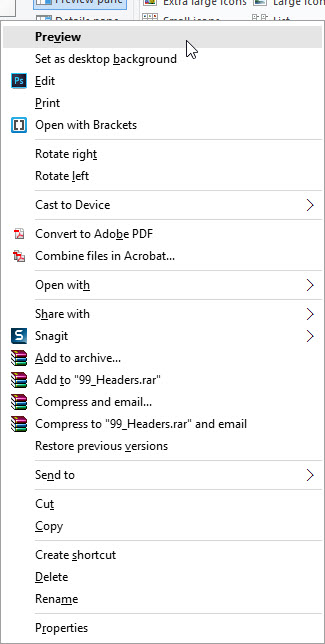
As you can see in the screenshot, PREVIEW has reappeared after I assigned the DEFAULT action to "Windows Photo Viewer" and you can also see that Photoshop is now the default for the EDIT button.
I hope this helps out alot of people who don't feel comfortable messing around with the registry.
Cheers!
-
New #16
For those who are comfortable editing the registry, the "edit" command is located in:
HKEY_CLASSES_ROOT\SystemFileAssociations\image\shell\edit\command\
-
New #17
-
New #18
-
Related Discussions


 Quote
Quote