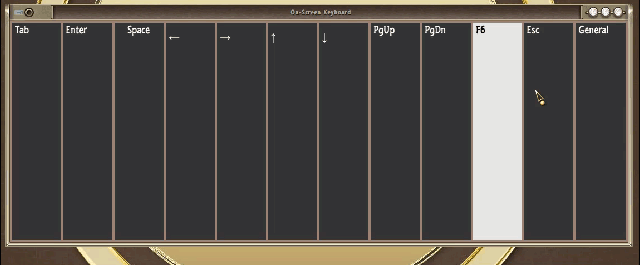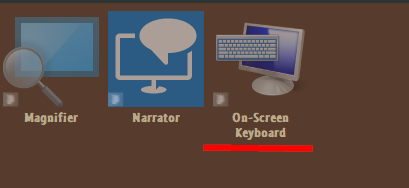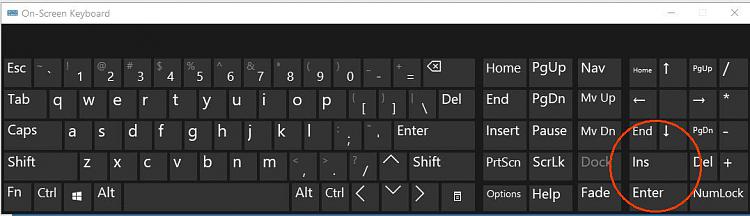New
#1
Onscreen Keyboard
-
-
-
New #3
Thank you Ztrucker,
For your reply.
I did as you suggested.
The only problem is that keyboard dosen't have an Insert key and that's the one I need.
The way I'm setup I can't reach the laptop keyboard. So I'm using a wireless keyboard for my typing. That keyboard dosen't have an Insert key.
Don Cole
-
New #4
I use 2 Microsoft keyboards, Model 600 Wired, and neither have the Insert key. An older wired Dell does have Insert key. I seldom use the key as it's easy to use the mouse and click where the insertion is needed. The Insert key was quite important back in the days of DOS and Windows 3.xx and earlier with word processing or spreadsheets among other programs. And the Onscreen Keyboard can be used with a mouse, doesn't require a touch screen monitor.
-
New #5
-
-
New #7
-
New #8
Ah, got it, thanks. You hit the Nav key to get to Navigation mode then you see the key layout you show. Hit the General key to return to a normal keyboard. Never used it before.
-
-
New #9
-
Related Discussions

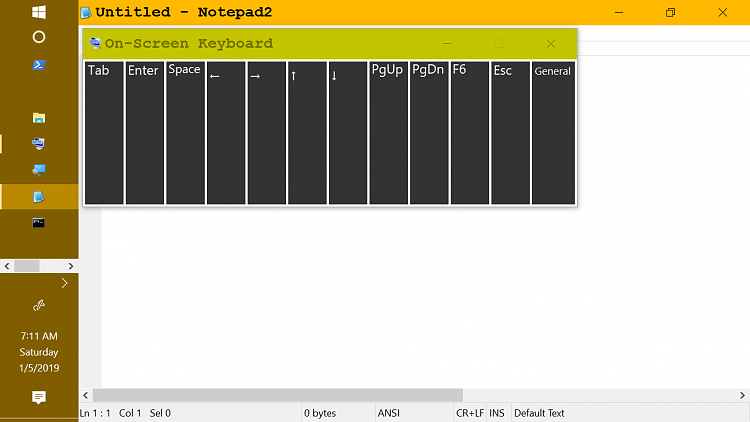

 Quote
Quote