New
#1
How can I print search results from File Explorer
-
-
New #2
Hi,
I would suggest you ue the snipping tool & print from paint or something..
-
New #3
Or, you can use the DIR command using a command prompt; something along this line:
dir E:\*.axp /on/og/a/s > E:\MyListOfAXP.txt
Another possibility is if you use "Everything" from voidtools (free), you can filter your results by entering E:\*.axp in the search box, sort the results the way you want, and export the list as .txt file (not .csv, unless you want to import the results in excel for example ).
voidtools
Hope that helps.
-
New #4
-
New #5
With everything, once you have your list, click on Tools, Open File list editor. Select all entries in the list then drag them to the editor. Save and you now have your File list for use any time you want, including later with Everything. Really neat program.
-
New #6
Thanks to all. All options work, but I like Rich's best. I wasn't aware of the Voidtools "Search Everything" program, and I'll add a minor recommendation to be more specific on what you're talking about. I didn't know what you meant by "with everything" because I wasn't aware of the referenced program.
But once I found/installed the program it does exactly what I need - including saving to a CSV file.
Thanks, Rich. I suspect that I'll use the program frequently.
Lee
-
-
New #8
You could just
1 Select all in your list of results [Ctrl+A or use the toolbar item]
2 Press and hold down the Shift key
3 Right-click anywhere in the search results list
4 Select Copy as path
5 Paste into Excel
Denis
-
-
New #9
Try3, doing it that way, you lose the other information like name, size, Date Modified, Date Created.
If you export as csv then you retain all the data when you import the csv into Excel.
Related Discussions

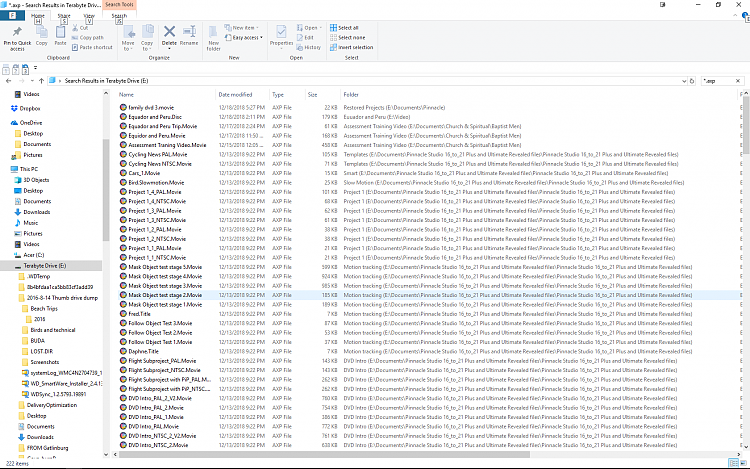

 Quote
Quote
