1) UEFI offers better security, is benchmark faster, and has options for more partitions and is needed to use larger size drives.
UEFI/GPT-based hard drive partitions | Microsoft Docs
Check if Windows 10 is using UEFI or Legacy BIOS | Tutorials
2) Turn off Windows fast startup:
Turn On or Off Fast Startup in Windows 10 | Tutorials
3) For disk management please widen the Status column so that all characters in each row are in full view > re-post or post a new image.
Disk Management - How to Post a Screenshot of | Tutorials
4) In the left lower corner search type: system or system control > open system control panel > on the left pane click advanced system settings
a) > on the advanced tab under startup and recovery > click settings > post an image of the startup and recovery window into the thread.
b) > on the advanced tab under performance > click on settings > on the performance options window > click on the advanced tab > under virtual memory > click on change > post an image of the virtual memory window into the thread
5) Open Ccleaner > click windows tab > scroll down to system and advanced > post an image into the thread
6) Download and install HP Diagnostics Windows: (right upper area of this link)
HP PC Hardware Diagnostics | HP® Official Site
7) Launch HP PC Hardware Diagnostics version 1.5.4.0
a) Click system tests > click system extensive test > click run once > run the test overnight > in the AM click component tests > widen video > check all boxes > click run once (some are interactive) > click test logs > use the snipping tool > post an image into the thread using a share link (one drive, drop box, google drive)
8) Open administrative command prompt and type or copy and paste:
chkdsk /r /v
Run this command on all drives using the syntax: chkdsk /r /v C: or chkdsk /r /v D: changing the drive letter to the applicable drive
This command may take many hours to run so plan to run overnight.
C:\WINDOWS\system32>chkdsk /r /v C:
The type of the file system is NTFS.
Cannot lock current drive.
Chkdsk cannot run because the volume is in use by another
process. Would you like to schedule this volume to be
checked the next time the system restarts? (Y/N)
Type: Y
reboot
Use the text and images in this link to find the chkdsk reports in the event viewer > copy and paste > notepad > post share links into the thread
Read Chkdsk Log in Event Viewer in Windows 10 | Tutorials
9) Run HD Tune: (free edition) (all drives)
https://www.hdtune.com/
Post images into the thread use share links for test results on these tabs:
a) Health (SMART)
b) Benchmark
c) Full error scan
Code:
Event[1108]:
Log Name: System
Source: Microsoft-Windows-Ntfs
Date: 2018-12-07T19:34:46.766
Event ID: 98
Task: N/A
Level: Error
Opcode: Info
Keyword: N/A
User: S-1-5-18
User Name: NT AUTHORITY\SYSTEM
Computer: Lisa-HP
Description:
Volume \\?\Volume{e8dc07a7-e36d-49dd-9572-5887e46656fc} (\Device\HarddiskVolume8) needs to be taken offline to perform a Full Chkdsk. Please run "CHKDSK /F" locally via the command line, or run "REPAIR-VOLUME <drive:>" locally or remotely via PowerShell.
Code:
08/06/2018 13:14 Windows Error Reporting Fault bucket LKD_0x141_Tdr:6_IMAGE_igdkmd64.sys_GEN7.5_0_BBHANG, type 0
Event Name: LiveKernelEvent
Response: Not available
Cab Id: 16e45e7b-994b-4577-b2df-59c8e023ac65
Problem signature:
P1: 141
P2: ffffa483669ea010
P3: fffff801b04c6560
P4: 0
P5: 3548
P6: 10_0_17134
P7: 0_0
P8: 768_1
P9:
P10:
Attached files:
\\?\C:\WINDOWS\LiveKernelReports\WATCHDOG\WATCHDOG-20180608-1414.dmp
\\?\C:\WINDOWS\TEMP\WER-654557703-0.sysdata.xml
\\?\C:\ProgramData\Microsoft\Windows\WER\Temp\WERD957.tmp.WERInternalMetadata.xml
\\?\C:\ProgramData\Microsoft\Windows\WER\Temp\WERD968.tmp.xml
\\?\C:\ProgramData\Microsoft\Windows\WER\Temp\WERD967.tmp.csv
\\?\C:\ProgramData\Microsoft\Windows\WER\Temp\WERD987.tmp.txt
\\?\C:\Windows\Temp\WERFC42.tmp.WERDataCollectionStatus.txt
These files may be available here:
C:\ProgramData\Microsoft\Windows\WER\ReportArchive\Kernel_141_342a9f4d062d1af3775b9cb454e018d5c738ee_00000000_cab_08280161
Analysis symbol:
Rechecking for solution: 0
Report Id: 0c625582-628d-4ce8-95db-c683fb8b2201
Report Status: 268435456
Hashed bucket:
Cab Guid: 0
24/11/2018 12:43 Windows Error Reporting Fault bucket LKD_0x141_Tdr:6_IMAGE_igdkmd64.sys_GEN7.5_0_BBHANG, type 0
Event Name: LiveKernelEvent
Response: Not available
Cab Id: 783fe708-8faa-4b7e-a37f-59e3b0ea2fe0
Problem signature:
P1: 141
P2: ffff800941c8f360
P3: fffff80f0e8f6560
P4: 0
P5: 2220
P6: 10_0_17134
P7: 0_0
P8: 768_1
P9:
P10:
Attached files:
\\?\C:\WINDOWS\LiveKernelReports\WATCHDOG\WATCHDOG-20181124-1243.dmp
\\?\C:\WINDOWS\TEMP\WER-759724921-0.sysdata.xml
\\?\C:\ProgramData\Microsoft\Windows\WER\Temp\WERA420.tmp.WERInternalMetadata.xml
\\?\C:\ProgramData\Microsoft\Windows\WER\Temp\WERA430.tmp.xml
\\?\C:\ProgramData\Microsoft\Windows\WER\Temp\WERA42F.tmp.csv
\\?\C:\ProgramData\Microsoft\Windows\WER\Temp\WERA450.tmp.txt
\\?\C:\Windows\Temp\WEREA32.tmp.WERDataCollectionStatus.txt
These files may be available here:
C:\ProgramData\Microsoft\Windows\WER\ReportArchive\Kernel_141_7096dbb8ebb82d59d996e27d139a778ab8ecf_00000000_cab_2924ef42
Analysis symbol:
Rechecking for solution: 0
Report Id: b98a444d-6ec1-4f66-bc11-6f836767253b
Report Status: 268435456
Hashed bucket:
Cab Guid: 0
12/07/2018 15:03 Windows Error Reporting Fault bucket LKD_0x141_Tdr:6_IMAGE_igdkmd64.sys_GEN7.5_0_BBHANG, type 0
Event Name: LiveKernelEvent
Response: Not available
Cab Id: a7989bac-24fc-49c1-837f-3a4cbb7716cc
Problem signature:
P1: 141
P2: ffff8000d234d010
P3: fffff803c4496560
P4: 0
P5: 1cf4
P6: 10_0_17134
P7: 0_0
P8: 768_1
P9:
P10:
Attached files:
\\?\C:\WINDOWS\LiveKernelReports\WATCHDOG\WATCHDOG-20180711-1723.dmp
\\?\C:\WINDOWS\TEMP\WER-79201343-0.sysdata.xml
\\?\C:\ProgramData\Microsoft\Windows\WER\Temp\WERB310.tmp.WERInternalMetadata.xml
\\?\C:\ProgramData\Microsoft\Windows\WER\Temp\WERB340.tmp.xml
\\?\C:\ProgramData\Microsoft\Windows\WER\Temp\WERB33F.tmp.csv
\\?\C:\ProgramData\Microsoft\Windows\WER\Temp\WERB36E.tmp.txt
\\?\C:\Windows\Temp\WER4C3.tmp.WERDataCollectionStatus.txt
These files may be available here:
C:\ProgramData\Microsoft\Windows\WER\ReportArchive\Kernel_141_e9ff5d2f1061a1b4dc4292f8d783287bec4776c_00000000_cab_3a9a0908
Analysis symbol:
Rechecking for solution: 0
Report Id: 1bfaf01f-b6b1-4221-89bb-a73f48b84e5f
Report Status: 268435456
Hashed bucket:
Cab Guid: 0
23/11/2018 16:07 Windows Error Reporting Fault bucket LKD_0x141_Tdr:6_IMAGE_igdkmd64.sys_GEN7.5_0_BBHANG, type 0
Event Name: LiveKernelEvent
Response: Not available
Cab Id: ce3f1202-328b-4b33-9cfb-18a261187e8e
Problem signature:
P1: 141
P2: ffff800947dbc010
P3: fffff80f0e8f6560
P4: 0
P5: 2e3c
P6: 10_0_17134
P7: 0_0
P8: 768_1
P9:
P10:
Attached files:
\\?\C:\WINDOWS\LiveKernelReports\WATCHDOG\WATCHDOG-20181123-1607.dmp
\\?\C:\WINDOWS\TEMP\WER-685573437-0.sysdata.xml
\\?\C:\ProgramData\Microsoft\Windows\WER\Temp\WER277B.tmp.WERInternalMetadata.xml
\\?\C:\ProgramData\Microsoft\Windows\WER\Temp\WER278B.tmp.xml
\\?\C:\ProgramData\Microsoft\Windows\WER\Temp\WER278A.tmp.csv
\\?\C:\ProgramData\Microsoft\Windows\WER\Temp\WER27BA.tmp.txt
\\?\C:\Windows\Temp\WER58CD.tmp.WERDataCollectionStatus.txt
These files may be available here:
C:\ProgramData\Microsoft\Windows\WER\ReportArchive\Kernel_141_4491507093747a9dd12881b2aba0b4c2572cb2ad_00000000_cab_3bbd5d7f
Analysis symbol:
Rechecking for solution: 0
Report Id: 448a68c7-6e04-40a0-9ea4-76a48d05616c
Report Status: 268435456
Hashed bucket:
Cab Guid: 0
Code:
Event[1886]:
Log Name: System
Source: Microsoft-Windows-Kernel-Boot
Date: 2018-12-17T09:31:06.768
Event ID: 29
Task: N/A
Level: Error
Opcode: Info
Keyword: N/A
User: S-1-5-18
User Name: NT AUTHORITY\SYSTEM
Computer: Lisa-HP
Description:
Windows failed fast startup with error status 0xC00000D4.

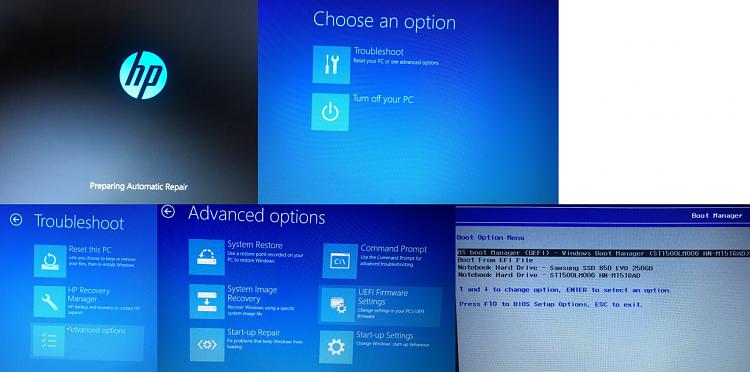


 Quote
Quote

