New
#1
HELP - Idiot Msft Tech Fudged Up My PC
Some idiot tech at msft fudged up my PC over an issue I was having. I couldn't boot to my desktop after that. So I inserted my installation disk to install a fresh new copy. For some reason I got an error saying, "we couldn't create a new partition. Error: 0xe6774cc0." To correct this, I entered the following commands from a youtube video in command prompt:
-Diskpart
-List disk
-Select disk x
-Clean
After that I got a bunch of drives created which was weird... see image. How do I delete all these drives and just install a fresh new copy of win 10?
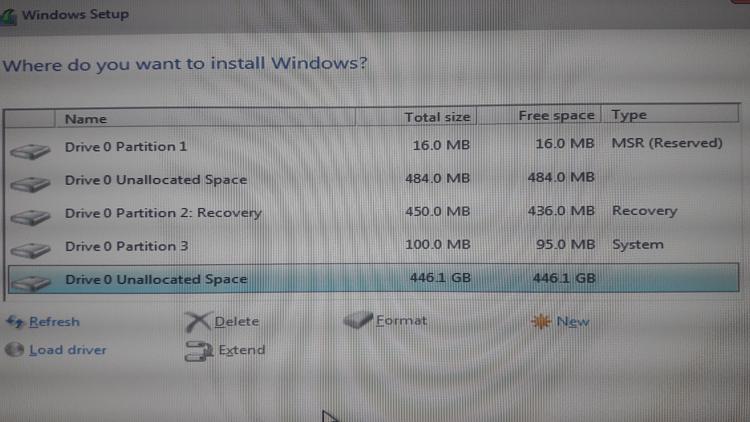

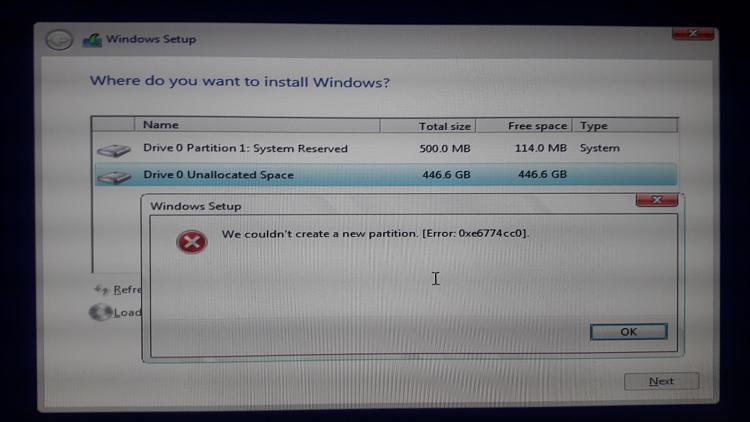

 Quote
Quote