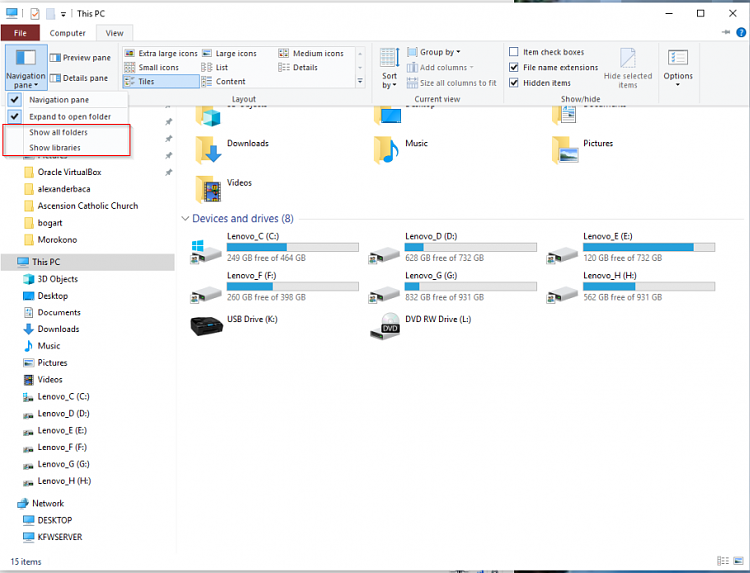New
#11
Help me understand File Explorer
-
-
New #12
-
New #13
See tutorial:
Hide or Show Libraries in Navigation Pane in Windows 10 | Tutorials
Of course it depends upon how you want to navigate folders or search for stuff. Personally I do not use OneDrive or Quick Access and keep Libraries hidden. File explorer opens to This PC with some locations added.
Here's mine:
I reckon you might experiment with clicking the drop down arrows in the address bar.
-
New #14
So, see what you can do using View > Navigation pane which I think is buggy, and if you are not satisfied with it -as of course is most expected- you may read this:
 Add or Remove Folders from This PC in Windows 10 | Tutorials
Add or Remove Folders from This PC in Windows 10 | Tutorials
The good thing with Win 10 is that trying to understand it, you can become a guru...
-
New #15
-
New #16
-
New #17
-
New #18
-
-
New #19
Perhaps not. I think, it's buggy.
What I've done: I've "Show all folders" checked and then used this :
 Add or Remove Folders from This PC in Windows 10 | Tutorials
Add or Remove Folders from This PC in Windows 10 | Tutorials
to remove Library folders under "This PC" and this is how it looks like:
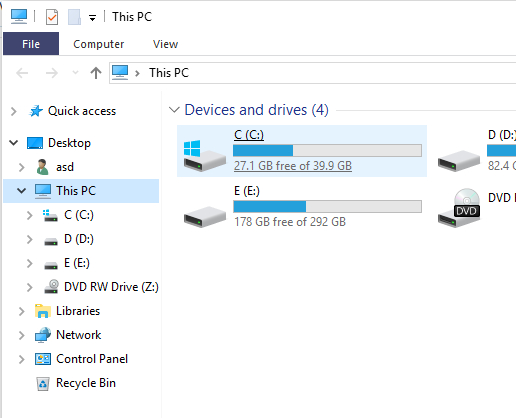
As for "Quick access", it is just a link place for your easiness and you can modify it as you like, removing or pinning folders & files (links). It can also pin folders & files (links) automatically, depending of use and you can modify it via View > Options :
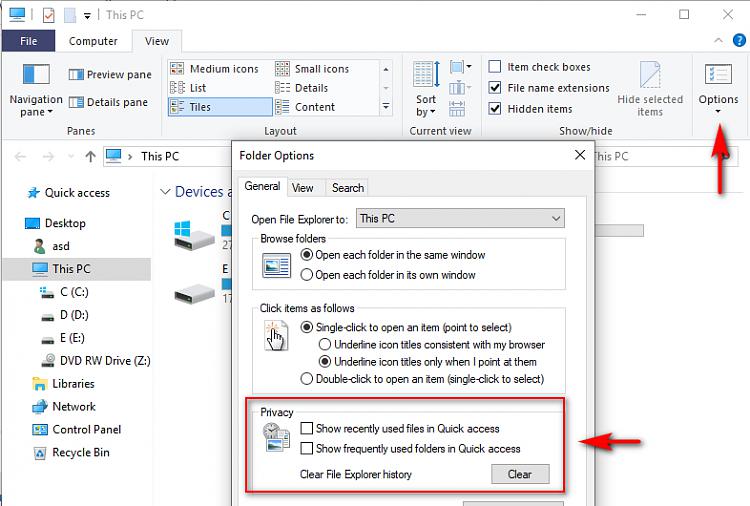
-
Related Discussions


 Quote
Quote