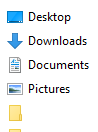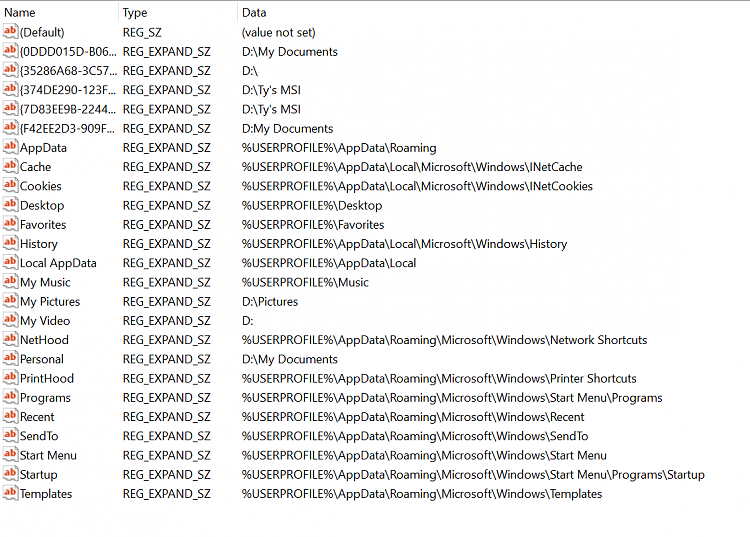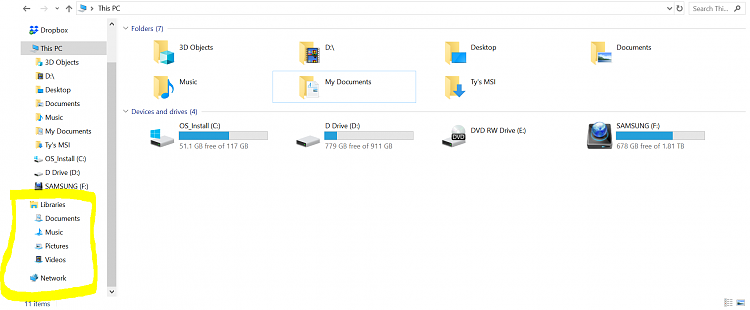New
#1
Folders are doubled and go to wrong location
Hello!
As you can see, my files are kinda messed up...they are the incorrect names and go to wrong location.
Currently both files go to my "Documents" location, i am unable to rename them and one thing i have noticed though is that when i go to change one of the files to the "pictures" files location, the other one changes as well...
i am really pulling my hair out over this and it all started when i moved my documents from one drive to another.
Any help would be greatly appreciated :)



 Quote
Quote