1) The latest BSOD was using Windows driver verifier.
2) The misbehaving driver were the Intel GPU drivers: Igdkmd64.sys IGFX
3) The Intel GPU drivers were involved in prior BSOD.
See posts: 48, 77 and 140.
4) If you are able to, perform a clean install, and install all new drivers using the HP website followed by Windows updates.
Then download and install the Intel driver and support assistant.
5) Once all of the drivers are up to date and confirmed by the HP support assistant and the Intel support assistant perform hardware tests:
6) Choose one of the temperature monitoring software applications: Speecy, HW monitor, Speed fan:
Speccy - Free Download - Piriform: Speccy - System Information - Free
Download Speccy | Find your computer specs, free!
Download Speccy | Find your computer specs, free!
HWMONITOR | Softwares | CPUID: HWMONITOR | Softwares | CPUID
HWMONITOR | Softwares | CPUID
SpeedFan - Access temperature sensor in your computer: SpeedFan - Access temperature sensor in your computer
SpeedFan - Access temperature sensor in your computer
7) Run Prime95 - Stress Test Your CPU
Prime95 - Stress Test Your CPU Windows 10 Performance Maintenance Tutorials
Prime95 - Stress Test Your CPU | Tutorials
a) Record the maximum temperature and post the maximum temperature into the thread
b) Record test duration and post the uninterrupted test duration into the thread
c) Aim for testing > 3 hrs and abort testing as needed for freezing, temperature changes (see link)
d) Use the Microsoft snipping tool to post images into the thread.
Take Screenshot in Windows 10 Windows 10 General Tips Tutorials
Take Screenshot in Windows 10 | Tutorials
8) Run FurMark - GPU Stress Test Windows 10 Performance Maintenance Tutorials
FurMark - GPU Stress Test Windows 10 Performance Maintenance Tutorials:
FurMark - GPU Stress Test | Tutorials
Please make note of the importance of temperature monitoring and aborting the test in the GPU link.
a) Record the maximum temperature and post the maximum temperature into the thread.
b) Record the test duration and post the uninterrupted test duration into the thread.
c) Aim for testing 1 hour.
d) Use the Microsoft snipping tool to post images into the thread.
Take Screenshot in Windows 10 Windows 10 General Tips Tutorials
Take Screenshot in Windows 10 | Tutorials
Code:
FAILURE_BUCKET_ID: 0xc4_2000_VRF_igdkmd64!unknown_function
BUCKET_ID: 0xc4_2000_VRF_igdkmd64!unknown_function
PRIMARY_PROBLEM_CLASS: 0xc4_2000_VRF_igdkmd64!unknown_function
Code:
STACK_TEXT:
ffff8204`ad056e28 fffff802`3bf34e63 : 00000000`000000c4 00000000`00002000 fffff802`56617aeb 00000000`00000000 : nt!KeBugCheckEx
ffff8204`ad056e30 fffff802`3b90ea7b : fffff802`3ba0b2f8 00000000`00002000 fffff802`56617aeb 00000000`00000000 : nt!VerifierBugCheckIfAppropriate+0xdf
ffff8204`ad056e70 fffff802`3bf2c67c : 00000000`32373439 fffff802`3ba0b2f8 fffff802`56617aeb 00000000`00000000 : nt!VfReportIssueWithOptions+0x103
ffff8204`ad056ec0 fffff802`3bf2a683 : 00000000`00000000 00000000`32373439 00000000`000012b6 00000000`00000000 : nt!VfCheckPoolType+0x90
ffff8204`ad056f00 fffff802`56617aeb : 00000000`fffffffe ffffffff`800047a4 ffff8204`ad057170 00000000`00000001 : nt!VerifierExAllocatePoolWithTag+0x53
ffff8204`ad056f50 fffff802`56b44323 : ffff8204`ad057128 ffff8204`ad057170 fffff802`56610000 00000000`00000000 : igdkmd64+0x7aeb
ffff8204`ad056f80 fffff802`56616e37 : 00000000`00000000 ffffe787`51102000 fffff802`00000000 00000000`00000240 : igdkmd64+0x534323
ffff8204`ad056fc0 fffff802`5661700d : ffffe787`51102000 ffff8204`ad0575d0 00000000`00000000 ffffe787`69fbaf10 : igdkmd64+0x6e37
ffff8204`ad057100 fffff802`569aaa90 : ffffffff`800047a4 ffffe787`51102000 00000000`00000000 ffffe787`69fbaf10 : igdkmd64+0x700d
ffff8204`ad057140 fffff802`54987cee : ffffe787`000012b6 ffff8204`ad0575d0 00000000`00000000 00000000`00000000 : igdkmd64+0x39aa90
ffff8204`ad0574d0 fffff802`548bc94c : 08000000`00000001 ffffd324`00000000 ffffe787`54977b80 00000000`00000000 : dxgkrnl!DpiPdoHandleOpmIoctls+0xb22
ffff8204`ad057620 fffff802`547cb720 : 00000000`00000010 ffff8204`00000008 00000000`00000000 ffffd324`7a6577e5 : dxgkrnl!DpiPdoDispatchInternalIoctl+0x8115c
ffff8204`ad0576c0 fffff802`3b771d2a : 00000000`00000000 fffff802`3bf351e0 ffffe787`67cbaea0 ffffe787`54977a30 : dxgkrnl!DpiDispatchInternalIoctl+0x100
ffff8204`ad0577f0 fffff802`3bf28f49 : ffffe787`67cbaea0 ffffe787`54977a30 ffff8509`349d0eb8 fffff802`3b73192f : nt!IopfCallDriver+0x56
ffff8204`ad057830 fffff802`3b82c053 : 00000000`00000000 ffffe787`54977a30 00000000`0023248f ffffe787`5aa89950 : nt!IovCallDriver+0x275
ffff8204`ad057870 ffffd324`7a6577e5 : 0000024e`00a37a90 ffff8509`349d0e00 ffff8204`ad0579d0 ffff8204`ad0579d0 : nt!IofCallDriver+0x16efd3
ffff8204`ad0578b0 ffffd324`7a656282 : ffff8509`366f7390 ffff8204`ad0579d0 ffff8204`ad0579d0 ffffe787`5a7e6500 : win32kbase!CallMonitor+0x95
ffff8204`ad057940 ffffd324`7a6561ed : ffff8509`2427d780 00000000`00000000 00000000`00000000 00000000`00000000 : win32kbase!COPMProtectedOutput::GetRandomNumber+0x5a
ffff8204`ad057980 ffffd324`7a655f55 : ffff8509`349d0e70 0000009a`111fbb48 ffff8204`ad057a80 00000000`00000000 : win32kbase!COPM::GetRandomNumber+0x55
ffff8204`ad0579b0 fffff802`3b7c9685 : 0000024e`00000000 ffff8204`00000001 00000000`00000000 ffff8204`ad057a80 : win32kbase!NtGdiGetOPMRandomNumber+0x25
ffff8204`ad057a00 00007ffb`58476924 : 00000000`00000000 00000000`00000000 00000000`00000000 00000000`00000000 : nt!KiSystemServiceCopyEnd+0x25
0000009a`111fba58 00000000`00000000 : 00000000`00000000 00000000`00000000 00000000`00000000 00000000`00000000 : 0x00007ffb`58476924
Code:
7: kd> lmvm igdkmd64
Browse full module list
start end module name
fffff802`56610000 fffff802`572a2000 igdkmd64 (no symbols)
Loaded symbol image file: igdkmd64.sys
Image path: igdkmd64.sys
Image name: igdkmd64.sys
Browse all global symbols functions data
Timestamp: Wed Apr 25 19:08:56 2018 (5AE11898)
CheckSum: 00C8BE0E
ImageSize: 00C92000
File version: 24.20.100.6025
Product version: 24.20.100.6025
File flags: 0 (Mask 3F)
File OS: 40004 NT Win32
File type: 3.4 Driver
File date: 00000000.00000000
Translations: 0409.04b0
Information from resource tables:
CompanyName: Intel Corporation
ProductName: Intel HD Graphics Drivers for Windows(R)
InternalName: igdkmd64.sys
OriginalFilename: igdkmd64.sys
ProductVersion: 24.20.100.6025
FileVersion: 24.20.100.6025
FileDescription: Intel Graphics Kernel Mode Driver
LegalCopyright: Copyright (c) 1998-2018 Intel Corporation.
Code:
Name Intel(R) UHD Graphics 620
PNP Device ID PCI\VEN_8086&DEV_5917&SUBSYS_8420103C&REV_07\3&11583659&1&10
Adapter Type Intel(R) UHD Graphics Family, Intel Corporation compatible
Adapter Description Intel(R) UHD Graphics 620
Adapter RAM 1.00 GB (1,073,741,824 bytes)
Installed Drivers C:\WINDOWS\System32\DriverStore\FileRepository\ki127756.inf_amd64_cd9f19051b5853c8\igdumdim64.dll,C:\WINDOWS\System32\DriverStore\FileRepository\ki127756.inf_amd64_cd9f19051b5853c8\igd10iumd64.dll,C:\WINDOWS\System32\DriverStore\FileRepository\ki127756.inf_amd64_cd9f19051b5853c8\igd10iumd64.dll,C:\WINDOWS\System32\DriverStore\FileRepository\ki127756.inf_amd64_cd9f19051b5853c8\igd12umd64.dll
Driver Version 24.20.100.6025
INF File oem43.inf (iKBLD_w10_DS section)
Color Planes Not Available
Color Table Entries 4294967296
Resolution 1920 x 1080 x 60 hertz
Bits/Pixel 32
Memory Address 0xB0000000-0xB0FFFFFF
Memory Address 0xA0000000-0xAFFFFFFF
I/O Port 0x00003000-0x0000303F
IRQ Channel IRQ 4294967289
Driver c:\windows\system32\driverstore\filerepository\ki127756.inf_amd64_cd9f19051b5853c8\igdkmd64.sys (24.20.100.6025, 12.51 MB (13,121,000 bytes), 5/8/2018 3:35 PM)
Code:
igfx igfx c:\windows\system32\driverstore\filerepository\ki127756.inf_amd64_cd9f19051b5853c8\igdkmd64.sys Kernel Driver No Manual Stopped OK Ignore No No
Code:
Event[9343]:
Log Name: System
Source: Microsoft-Windows-WHEA-Logger
Date: 2019-01-31T17:00:26.801
Event ID: 17
Task: N/A
Level: Warning
Opcode: Info
Keyword: N/A
User: S-1-5-19
User Name: NT AUTHORITY\LOCAL SERVICE
Computer: RogersLaptop
Description:
A corrected hardware error has occurred.
Component: PCI Express Root Port
Error Source: Advanced Error Reporting (PCI Express)
Bus:Device:Function: 0x0:0x1C:0x0
Vendor ID:Device ID: 0x8086:0x9D13
Class Code: 0x30400
The details view of this entry contains further information.

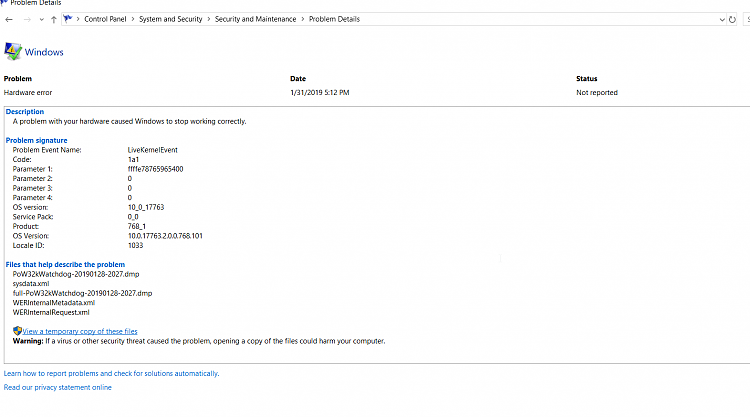



 Quote
Quote