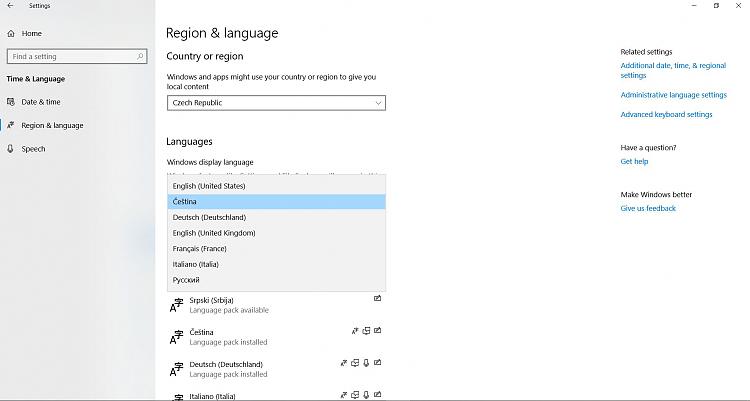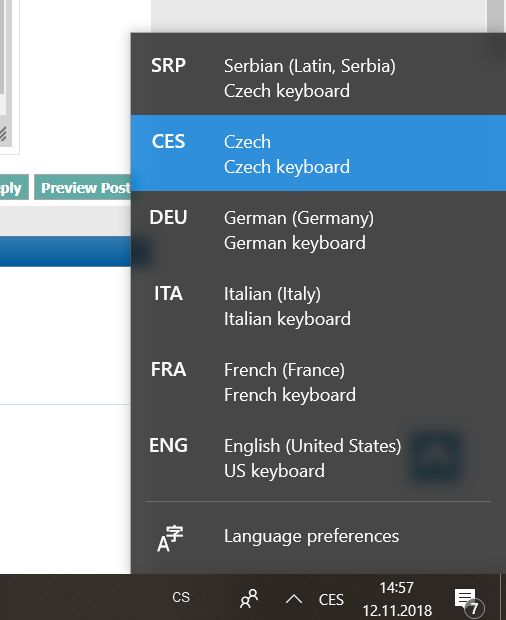New
#11
Hello Dalchina,
thank you for your links and help.
By following the steps, I do not have the option in a language "Set as primary"
There is no option to delete Serbian either.
Instead, there are finally all the languages in the Windows display languages
I used thecommand to remove the language, but without any success.Code:lpksetup.exe /u sr-Latn-RS
Could you please explain how to continue?
Thank you in advance.
Milada

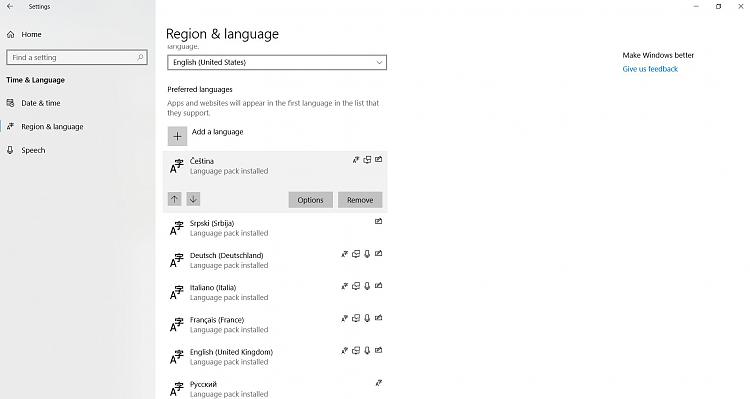
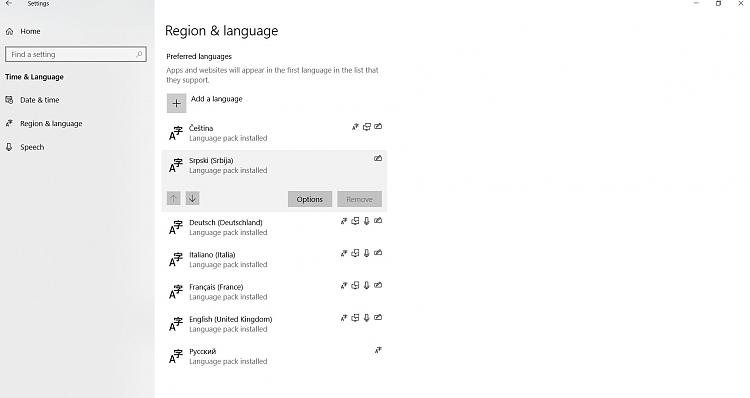


 Quote
Quote