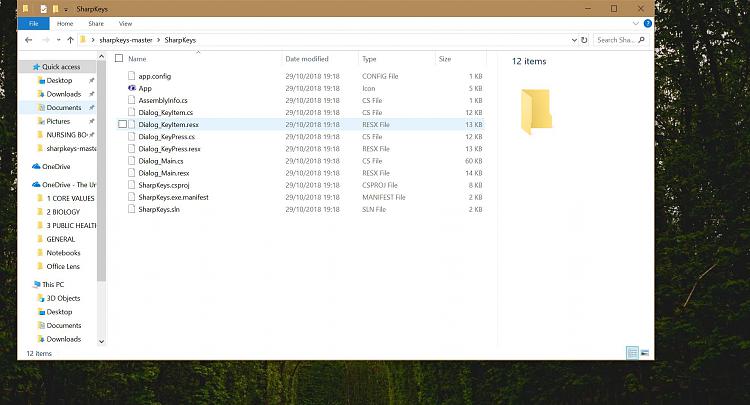New
#1
!! Self made keyboard shortcuts !!
Hi.
Have just come over from a chromebook to a surface laptop 2 and am really happy with it.
I just want to know about keyboard shortcuts.
I want to assign an internet 'page back' and 'page forward' keys on F1 and F2 like chromebooks do.
I know you can use Alt-left or Alt-right but it doesn't feel natural.
Some have said - just get used to it - but I want to know if Win10 has the power to assign things so specifically.
It's a powerful system so I am hoping that it will.
Can anyone help me out?
Thanks for your time in advance, ste.


 Quote
Quote