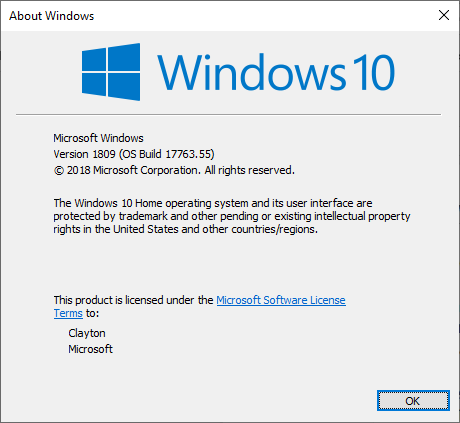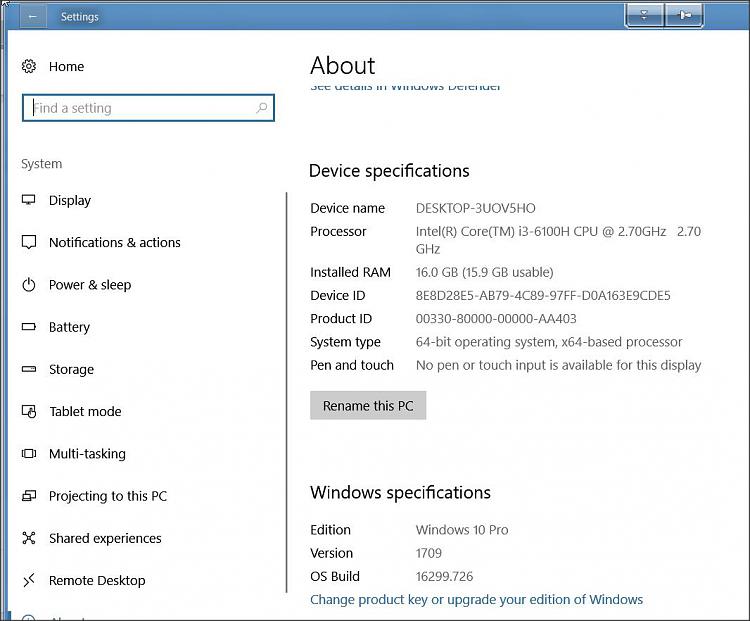New
#1
Got new Win 10 Desktop
Well it is new to me. I guess I will spend the next week or so just learning to get around on it.
I know it has an SSD hard drive on which only Windows 10 is installed. It also has 1 TB hard drive that I want to partition into 3 drives That mean I will have to rename the DVD drive so that when the drive is partitioned, it will be named the way I want it named (keep fingers crossed, but no big deal.
I know there are certain things I prefer like IE instead of Edge and Windows explorer over File that comes in Windows 10..
My cousin who gave me the PC installed a few things for me and will need to learn to use those..
One thing I would like to know right now is: How to tell what version of Windows 10 I have??
Thanks a bunch.


 Quote
Quote