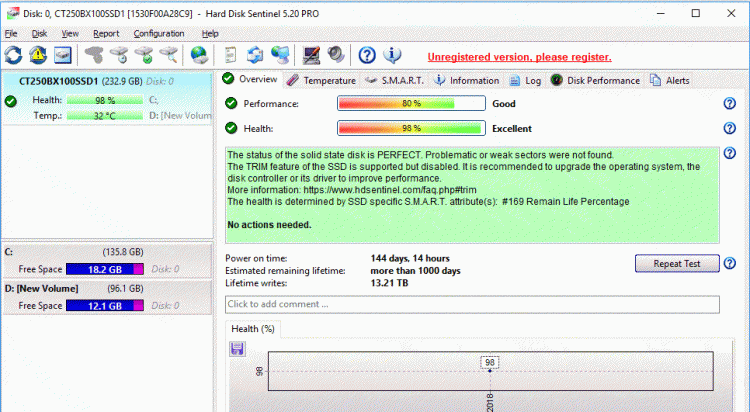New
#1
Dead/dying laptop
I have a 7 year old HP laptop that has been totally bomb-proof, until yesterday. The cooling fan had been getting a bit noisy, and yesterday it finally locked up. Windows would not run without the cooling fan operating.
I ordered a new fan overnight, and this afternoon I had the lovely task of ripping my laptop apart. Naturally the fan was deep in the belly of the beast, but I found a good guide and I think I got it successfully reinstalled. Feeling pretty proud of myself, I fired it up... And no luck. After a while I realized my keyboard wasn't working properly, so I took it apart and reseated the keyboard ribbon cable and now that works right.
But I still have a problem with Windows booting up. Various things happen:
* Sometimes the blue window icon displays with the spinning circle below it, and after a few seconds the spinning circle stops.
* Sometimes the circle keeps spinning forever.
* Sometimes the boot process goes into an error detection operation. It says preparing to repair, diagnosing your PC, automated repair could not repair your system, and then there are several options to do various troubleshooting things. (Recovery Environment?)
* I've tried all of those troubleshooting options except resetting my PC. I couldn't restore to a restore point.
* I tried to start it in safe mode. It started to boot up in safe mode, then it suddenly rebooted back to normal boot with the same problems above.
* I had an Acronis image backup from the night before the disk died, so I restored that back up. No change, same behavior.
I'm past due for a new laptop, but I really would like to keep this one around to get data off it and keep using it in the background for a while. Any suggestions how I might resurrect this faithful old beast?
Gary


 Quote
Quote