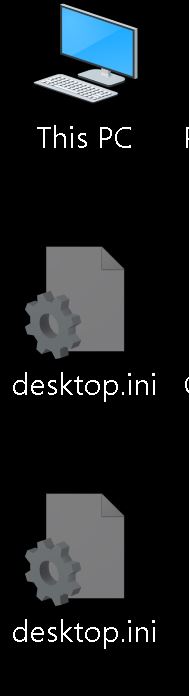New
#1
Win 10 Feature 4 Klutzes and Screw Ups
Perhaps this feature already exists and someone can kindly enlighten me. I use a Bluetooth mouse (no dongle) and while I am mostly happy with this relatively inexpensive MS product sometimes my "accuracy" is not what it used to be and when working with a speedy pcie nvme m.2 ssd drive things happen quickly : ) I was either right clicking or left clicking who knows in the root directory and all of a sudden I see a window pop up and I thought I saw "copying" but it was over with in a flash. So I thought oh no what have I inadvertently moved from the root directory that I shouldn't have. I knew about where I was in the directory (this pic shows the correction after I found what I did):
..but it took a few minutes to find out that I seemed to have moved the "Programs" folder" (mostly portable apps or other stuff that I do not want to install at the moment) into the "ProgramData" folder. (I know I have all hidden files and folders showing.)
I think I know that I can record all keystrokes but what I really would have liked to have done was typed into start "What did I just do" and it would have spit out "you moved the Programs Folder into the ProgramData Folder you moron." I have crippled Cortana as much as possible without jeopardizing the operating system but if Cortana could have come back and said, "You idiot! Did you want to move the Programs Folder into the ProgramData Folder" I would gladly turn her back on : )



 Quote
Quote