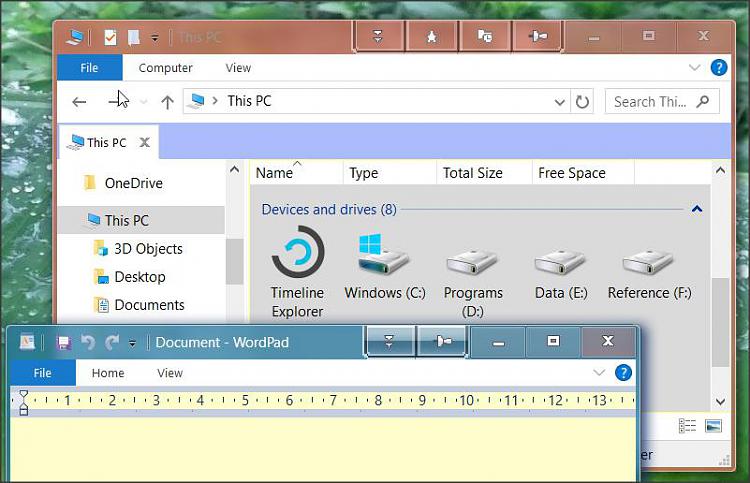New Windows 10 Desktop PC
-
New Windows 10 Desktop PC
First I am 76 yrs old so please bear with me. When Windows 10 first came out and we could install it free, I did. As much as I tried I did NOT like it.
Now I have a great opportunity to get a desktop PC with 16 gb memory and two hard drives (200gb sata drive and a regular 1 TB harddrive. I am not sure which version Windows 10 it has.
I will hard wire it into my internet system and should make it very easy to deal with internet.
I want to get off on the right foot and NOT be too biased against Windows 10.
Does anyone have suggestions on how to ease into using Win 10 without too much frustration?
-
-
![]()
If it has been a while since you have seen Win10, it has vastly improved in the 3+ years since it was introduced. I just finished setting up a new PC for my grandsons and the new OOBE (Out of Box Experience) setup a new PC with Win 10 is a breeze. Depending on how you find it easiest to learn you may want to find a textbook about Windows 10 or you might prefer video tutorials on-line. There is a great deal of material available and designed for the senior learner.
Some specific tips that I would offer:
-Find familiar desktop tools: Look for items that you already know from Windows 7 like the Start button and the Programs list. These items are important to help you get comfortable with your new computer desktop.
-Antivirus: There are several schools of thought on this topic. The most basic approach is to use Windows Defender which is built into Windows and which is also getting better and better. If you choose to use an additional Antivirus or Anti-Malware program, my suggestions from my own experience are: Kaspersky Internet Security + Malwarebytes.
-Find the internet browser, (I am an EDGE user), and learn how to get out to the Internet. Since you are planning on using a hard-wired ethernet connection, you won’t have to struggle through setting up Wireless connectivity. (Unless you want/need to do so). If you like to find applications on the Start Menu easily, Right-click on them and choose Pin to Start. Then you can find their icon in the larger Start Menu area. (My wife is a visual learner, and this has helped her tremendously).
-Email: start by using the built-in Mail application in Win 10. Unless you need to have a different email client, this one is adequate for most email needs
-Storage: Remember that your SSD (C: drive) is most likely where the Windows 10 Operating System is installed and that you would be wise to store your personal data on the larger 1 TB Hard drive. This is the practice which I follow, and it makes OS upgrade/updates a breeze because my personal data is stored elsewhere. NOTE: there are tons of tutorials here on TenForums to help you in every respect to learn more about your new PC
-Word Processing: I use Office 365 and many new PCs include a 30-day trial of that solution which includes Word, Excel and other programs. You may have office programs that you prefer to install other than these.
-Get a good PDF document reader. Edge can read PDF now but many of us still like a separate PDF program to read PDFs. Popular choices are: Adobe PDF Reader and Foxit) I use Foxit now after years of the Adobe Reader and I actually like it better than Adobe.
I hope these thoughts help you have a great experience with your Windows 10 PC.
-
![]()
Hi, these things take time to get used to, and frustratingly, unlike every previous version (Win 98 etc) the specification changes with a new build every 6 months.
That said, you can use Win 10 in many ways just as before, downloading and installing programs. But there are new things if you're coming from, say, Win 7.
There are many possible ideas- feel free to ask specific questions.
1. Backup
As early as you can, before rushing off to install as much as you can, start using disk imaging routinely.
Disk imaging creates compressed copies of the used parts of the partitions or disks you select. Thus is something goes badly wrong -even if your disk fails- you can restore your previously created disk image (which is also a full backup).
This can save a LOT of pain and trouble in many cases.
Many here recommend Macrium Reflect (free) + a large (enough) external disk to store the disk images.
2. The Start Menu.
If you just use a few programs, the Win 10 Start menu will probably be good enough.
If you want one that looks and feels a lot more familiar and rational, then use Classic Shell / now Open Shell (free). Recommended by many here. It combines features of XP and Win 7 start menus, and more, with plenty of options. See post #7 below.
3. Email
It depends how (and if) you use email. If you normally use a browser- then carry on.
If you normally use an email client (a program) then it depends which one- you may well want to copy your old contacts, emails etc to your new PC.
The Mail app built in is rather more basic than, say Thunderbird (one of the well known free email clients).
4. Apps vs programs.
Windows 10 has a Store and provides a number of 'apps' - these are quite different from the programs you may be used to downloading and installing.
You don't have to use any of them.
You can continue to download and install programs just as before- so long as they work with Win 10.
5. Cortana
A lot is said about Cortana. You don't have to use it. The choice is yours.
6. Settings are slowly being moved from the old Control Panel to -yes- Settings.
Sometimes this is fine, in other cases, we find some useful feature has been lost.
7. Appearance
You may well want to just leave this alone, so this is just for interest.
It's not as easy to make changes to Win 10 as it was with Win 7. You may find it looks rather bland, flat, and perhaps even difficult to tell one Window from another- the title bars were all white in the earliest build. If you find things harder to see, Ease of Access is till there.
I have mine looking like this:
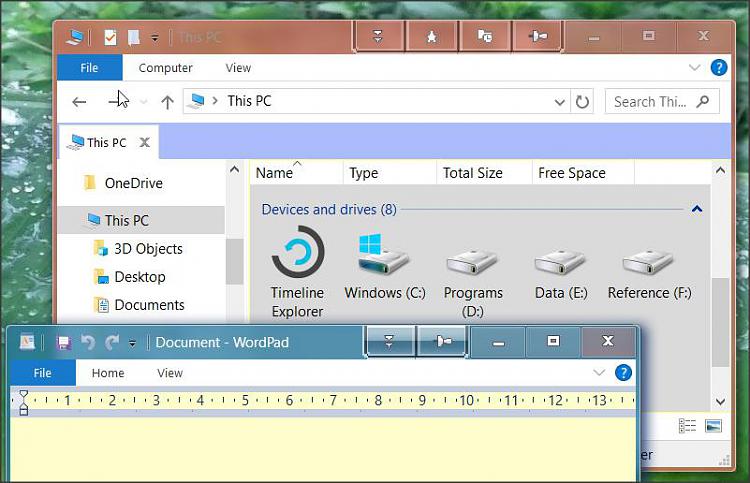
See the Customisation section to find some examples of what others have done.
Help:
The Tutorial section here has a huge range of professsional quality illustrated guides.
Forum:
Searching the forum can be useful in solving problems.
Last edited by dalchina; 04 Oct 2018 at 11:24.
-
-
That is a lot of information (thanks) to digest. At present I have no idea what I am going to use this PC for. At the price I was offered, I just could not pass it up.
If I remember correctly, I preferred IE to EDGE. I definitely will need to know how to turn the antivirus on and off.
My Win 7 PC will still be my primary machine (LOL, I can work it blindfolded).
That a bunch guys!!!
-
I really mean to say "Thank you"
-
You're welcome.. probably best just to think of using it in a similar way to '7 as far as possible, and then at your leisure see if any of the new apps are of any interest.
If you have programs running on '7 you wish to use on '10, try to make sure you use the latest version on '10.
-
That is a lot of information (thanks) to digest. At present I have no idea what I am going to use this PC for. At the price I was offered, I just could not pass it up.
If I remember correctly, I preferred IE to EDGE. I definitely will need to know how to turn the antivirus on and off.
My Win 7 PC will still be my primary machine (LOL, I can work it blindfolded).
That a bunch guys!!!
There is a way to use Windows 10 pretty much just like Windows 7 or even XP if you prefer. The Program Classic Shell has been used by many since windows 8. the original author has retired however he made the code open source and GitHub has advanced the program to work with the latest version of windows 10 1809 and beyond her is a link to the latest released ver 4.4.131 Releases Ā· Open-Shell/Open-Shell-Menu Ā· GitHub, Also a link where this is discussed extensively Classic Shell no longer in development, and now open source - Windows 10 Forums


 Quote
Quote