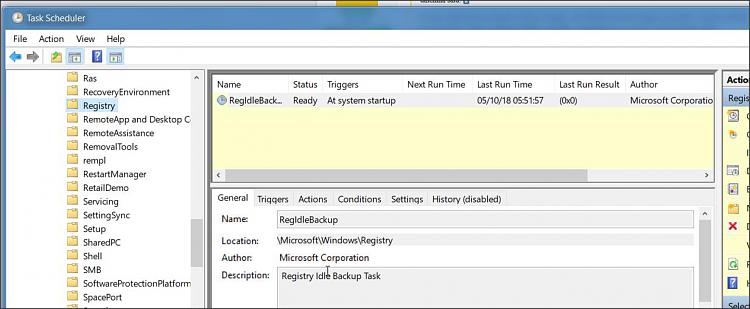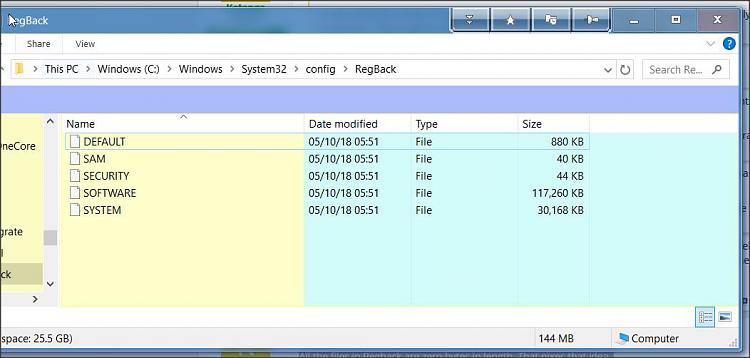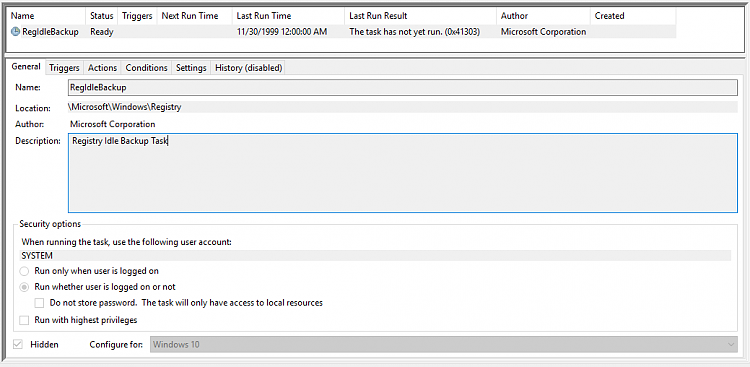New
#1
Windows 10 crashed after update and is now unbootable
A 32-bit Windows 10 1803 installation crashed yesterday afternoon, apparently when an update went awry. Afterwards, attempting to boot results in an Automatic Repair which always fails. I used a recovery command prompt to chkdsk /r /x, which found some corrupted files, and sfc /scannow, which found no problems. Still, it won't boot.
I have tried using restore points from the recovery console command prompt, to no avail. (The restore point fails when restoring the registry, with an error code of 0x80070002.)
Is there any other recourse short of reinstallation? Is Windows 10 really this fragile that a single update can render it unusable?


 Quote
Quote
 ) I can set updates to Notfiy, and defer feature updates (upgrades).
) I can set updates to Notfiy, and defer feature updates (upgrades).