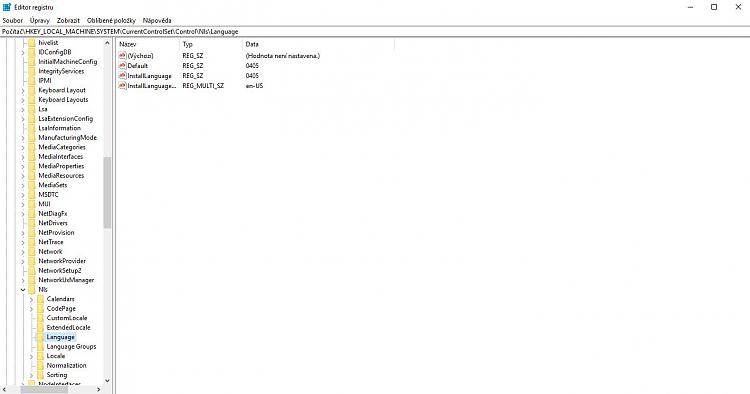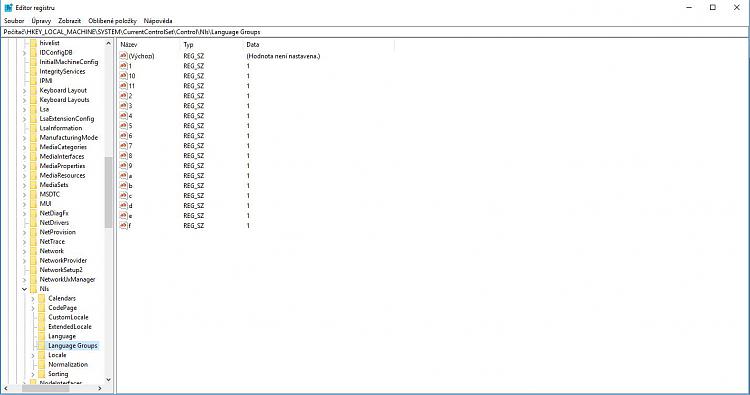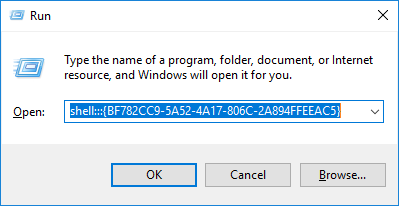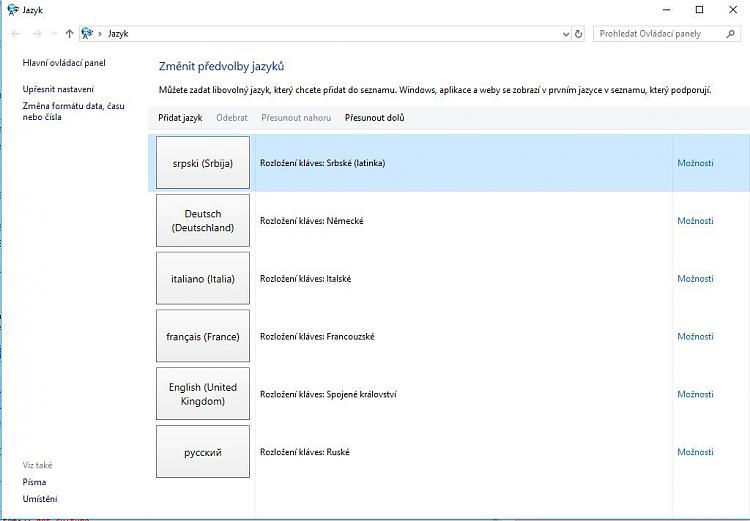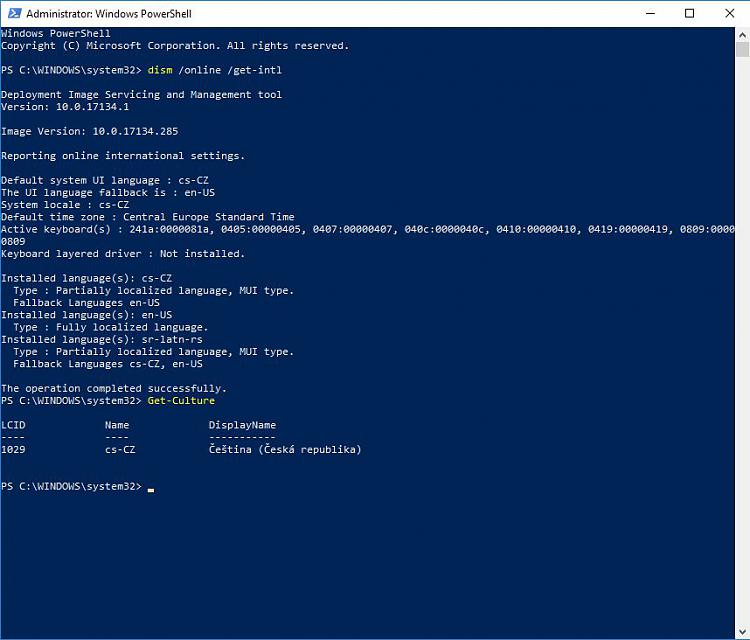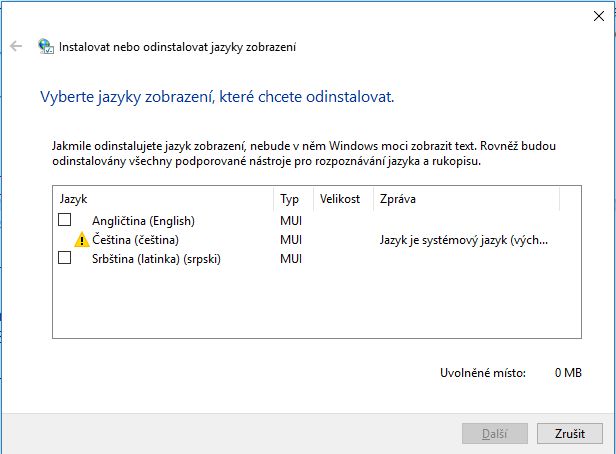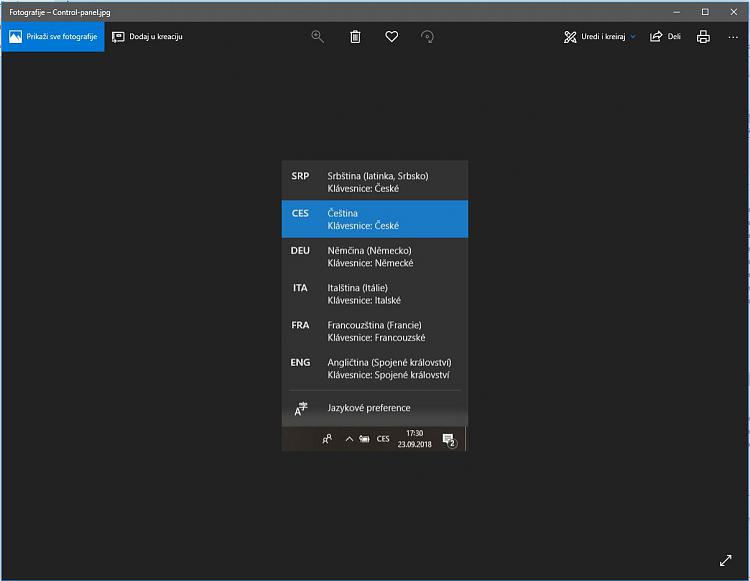New
#1
Outcome of PowerShell code to remove language in Windows10
Hello all,
I cannot add any new language under settings, I have no language bar in control panel, and I learned there is a bug in my Windows 10 Pro 1803 version.
So after using the command below (with help of Powershell):
I got this outcome:Code:$LangList = Get-WinUserLanguageList $MarkedLang = $LangList | where LanguageTag -eq <sr_Latn-RS> $LangList.Remove($MarkedLang) Set-WinUserLanguageList $LangList -Force
Could you please explain me the meaning of outcome of this command?Code:PS C:\WINDOWS\system32> $LangList = Get-WinUserLanguageList >> $MarkedLang = $LangList | where LanguageTag -eq <sr_Latn-RS> >> $LangList.Remove($MarkedLang) >> Set-WinUserLanguageList $LangList -Force At line:2 char:49 + $MarkedLang = $LangList | where LanguageTag -eq <sr_Latn-RS> + ~ The '<' operator is reserved for future use. + CategoryInfo : ParserError: (:) [], ParentContainsErrorRecordException + FullyQualifiedErrorId : RedirectionNotSupported
I do not know any more, what to do.
Could you please try to help because this problem is very annoying to me (I am translator translating from 4 languages to Czech and Serbian took over "thanks" to the Windows 10 system).
PS: I do not know what is the difference between "display languages" and "language packs" if it is needed in this context.
Thank you in advance!
Milada


 Quote
Quote