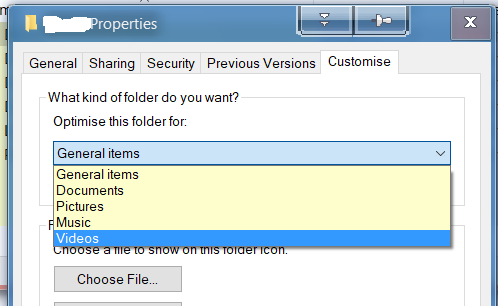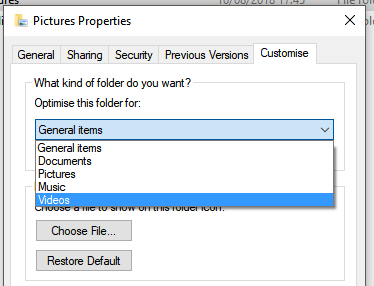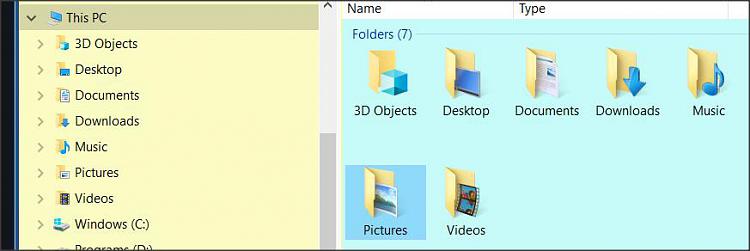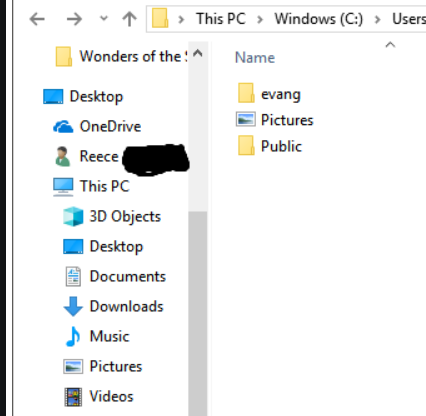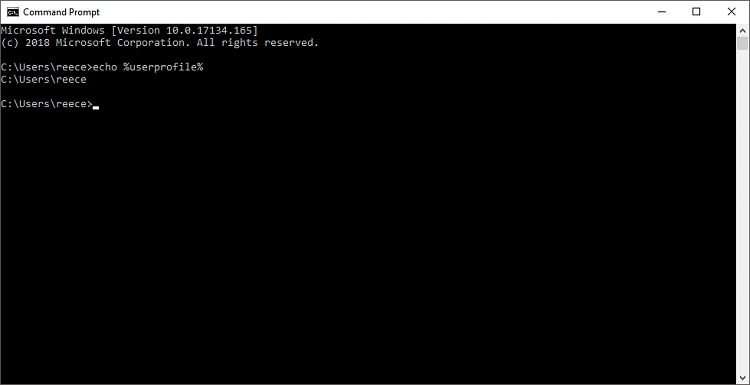New
#1
I've accidentally replaced my User folder with my Pictures folder
I have a laptop with an SSD and a HDD, so I decided I would move the Videos and Pictures folders to my HDD to save some room on the SSD. So, C:\Users\reece\Videos changed to D:\Videos as intended. I tried the same with Pictures and Documents but then changed my mind so tried to move it back into the C:\Users\reece folder, but accidentally replaced the reece folder, so now my C:\Users folder looks like this Imgur: The magic of the Internet (evang is another profile, Pictures should obviously say reece and be a normal folder). This is what it looks like inside the C:\Users\Pictures folder Imgur: The magic of the Internet, it's exactly as it should be and all of the folders work correctly apart from the fact it says Pictures and not reece. After doing some research I've seen regedit User Shell Folders might be used to solve it so here a screenshot of that incase it helps Imgur: The magic of the Internet. I've also ran through option 2 on this link Restore Default Location of Personal Folders in Windows 10 | Windows 10 Tutorials to restore the Pictures folder to where it should be, but my user folder still remains as "Pictures" instead of just my name. Is there a way to get it set back to normal? I don't have a system restore point and whenever I try to create a reece folder in C:\Users it just disappears


 Quote
Quote