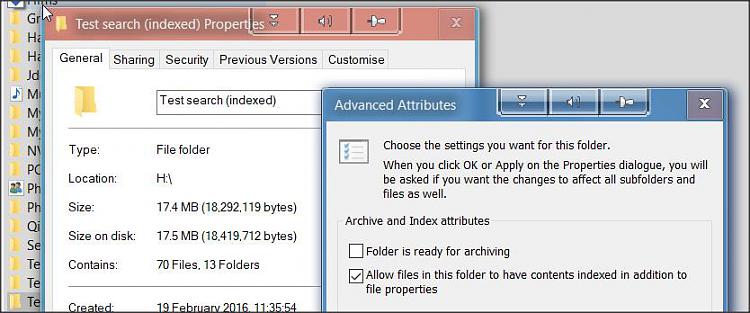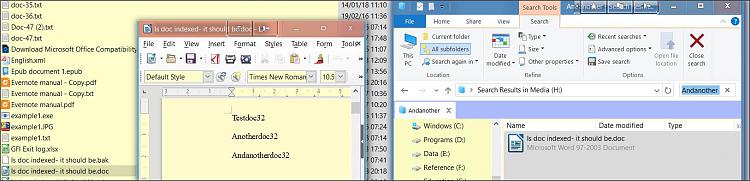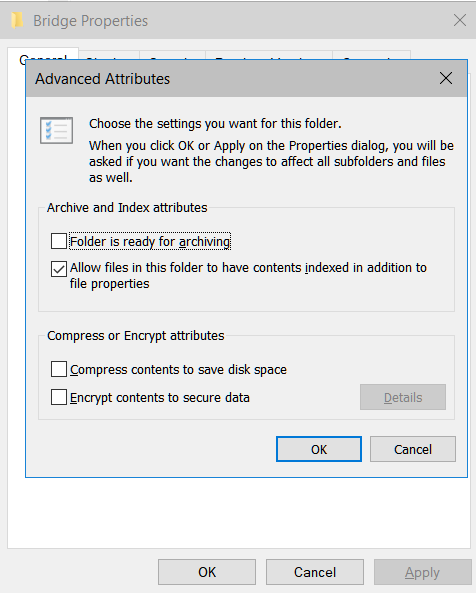New
#1
Can't search for contents in Windows Explorer
I've never been able to search file contents in a folder. I've rebuilt my index; I have the indexing options set to search the users folder, except for appdata. And I have Index Options>most File types & e.g. ".doc" files are set to "Index Properties and File Contents".
Yet when I'm in a Windows Explorer window & search for a word, it will only find files with that word in the name, not files that contain the word.
I've attached two images of my settings. I also tried https://answers.microsoft.com/en-us/...3-9acc170481ac suggestion of powershell: $manifest = (Get-AppxPackage Microsoft.WindowsStore).InstallLocation + '\AppxManifest.xml' ; Add-AppxPackage -DisableDevelopmentMode -Register $manifest but it didn’t work. I also used sfc & it found no problems.
Any suggestions?
Thanks in advance!

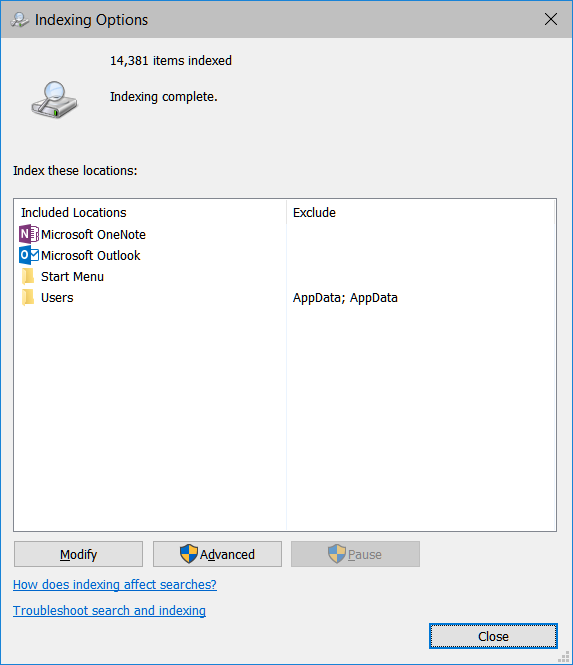

 Quote
Quote