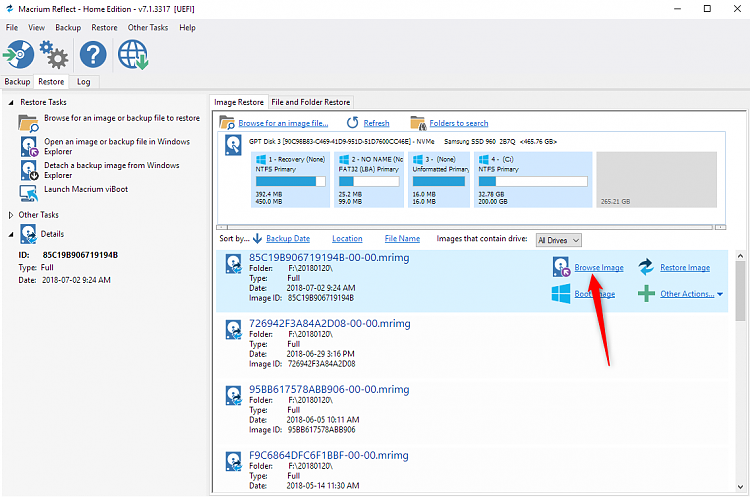New
#1
Boot failure after chkdsk /r No bootable image found
This notebook computer or mobile workstation has 3 drives:
750 GB HD
32 GB SSD
1000 GB HD
Currently the 32 GB flash cache and 1 TB HD were removed to use the BIOS UEFI diagnostics to test the 750 GB HD.
The default settings have the 750 GB working with the 32 GB SSD as RAID 0 with the 32 GB working as flash cache.
The 1000 GB HD is storage.
Yesterday chkdsk /scan was ran which found problematic files and suggested chkdsk /spotfix.
Chkdsk /x /r /v was ran overnight.
The next morning the computer booted to wallpaper and logon.
After logon the computer crashed with BSOD:
System thread exception not handled
iastora.sys
preparing automatic repair
The OS could not be loaded because the kernel is missing or contains errors.
File \Windows\system32\ntoskrnl.exe
0xc0000098
You'll need recovery
cap lock and numerical lock had flashed
The notebook computer has default onboard BIOS UEFI diagnostics for HD and memory.
The version is 1.6.1.0
The HD diagnostics were ran and displayed pass for each SMART, short and long DST.
The results did not indicate which drive was tested.
The 32 GB SSD and the 1 TB storage drive were then removed and the testing was repeated.
The HD diagnostics were ran and displayed pass for each SMART, short, and long DST.
The long DST testing on the 750 GB 7200 RPM HD took approximagely 2 hours and 35 minutes.
The memory testing took 10 minutes and displayed pass for 32 GB RAM.
A power reset was done by removing the battery and power cord and holding down the on/off button for more than 30 seconds.
Power on displayed the HP logo. There was no Microsoft icon or rotating dots.
Every subsequent power on displayed:
No bootable image found, notebook will be shut down.
Power on and power off multiple times was never able to trigger the computers windows advanced troubleshooting menu.
Using a Windows 10 iso and F9 the following steps/commands were made with results:
1) system restore:
To use system restore you must specify which windows installation to restore.
Restart the computer, select an operatingsystem and then select system restore.
2) startup repair:
diagnosing your PC > attempting repairs > startup repair couldn't repair your PC.
It did not offer srttrail.txt
3) bcdedit /enum
The boot configuration data sotre could not be opened.
The requested system device could not be found.
4) bcdeit | find "osdevice"
There was not result and it posted the prompt for the next command
5) C:
6) dir
boot, efi, sources, support, autoruns.int, bootmgr, bootmgr.efi, setup.exe, recovery.txt
7) D:
The system cannot find the drive specified
8) diskpart
9) list disk
disk 0 online 58 GB free 26 GB
10) list volume
C ESD-USB FAT32 Removable 32 GB Healthy
11) system image recovery
Windows cannot find a system image on this computer
Attach a backup hard disk or insert the final DVD from a backup set and click retry.
Alternatively, close this dialog for more instructions.
Troubleshooting information for BMR: Recover the Operating System or Full Server | Microsoft Docs
Go back to previous version-this wont affect your personal files, bt you'll lose any changes you've made to apps and settings since your most recent update.
We ran into a problem and won't be able to take you back to the previous version of Windows. Try resetting your PC instead (troubleshoot > reset this PC)
In the BIOS there are boxes checked for fast boot, secure boot, customized boot
UEFI native without CSM
The HD had been tested in the past few months with each:
HD Sentinel, Crystal Disk, Sea Tools for Windows,
The results were excellent or pass.
The computer had failed to upgrade to Windows 1803 and had a history of firmware that prevented the upgrade.
The computer came with Windows 7 and had been upgraded to Windows 10.
HP ZBook 17 Base Model Mobile Workstation - Driver Downloads | HP® Customer Support
How do you troubleshoot no bootable image found, notebook will be shutdown.
Last edited by zbook; 27 Jul 2018 at 10:05.


 Quote
Quote