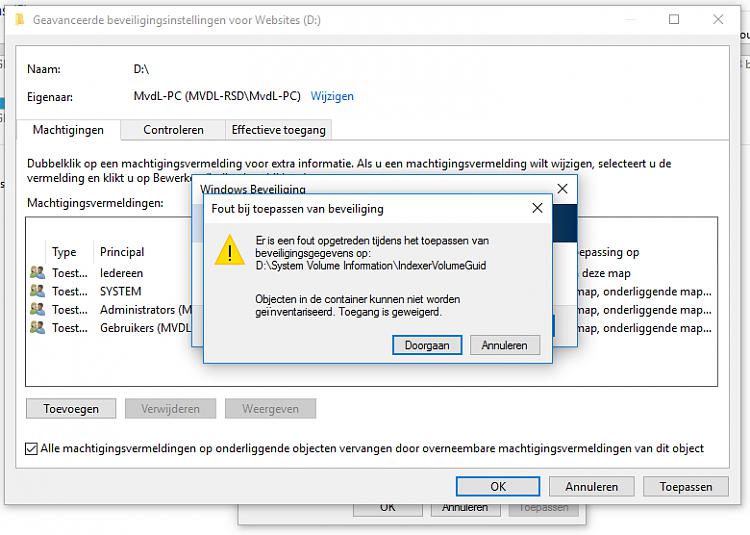New
#41
Having the same problem - tried everything I can find
I have a drive attached to the router and I can't delete a folder or files within the folder - I get the usual "Failed to enumerate objects in the container. Access is denied"
I have tried countless solutions without success, in fact I've just had a message saying that I can't open the Photo App "with the built in Administrator - sign in with a different account." Only I don't have another user / account! One step backwards!
As far as I can see whenever I look at Permissions (using Advanced etc) there is a big list of "objects" but my user name isn't one of them!
How the heck can that be - and how can I fix it?
I'd really appreciate any help.


 Quote
Quote