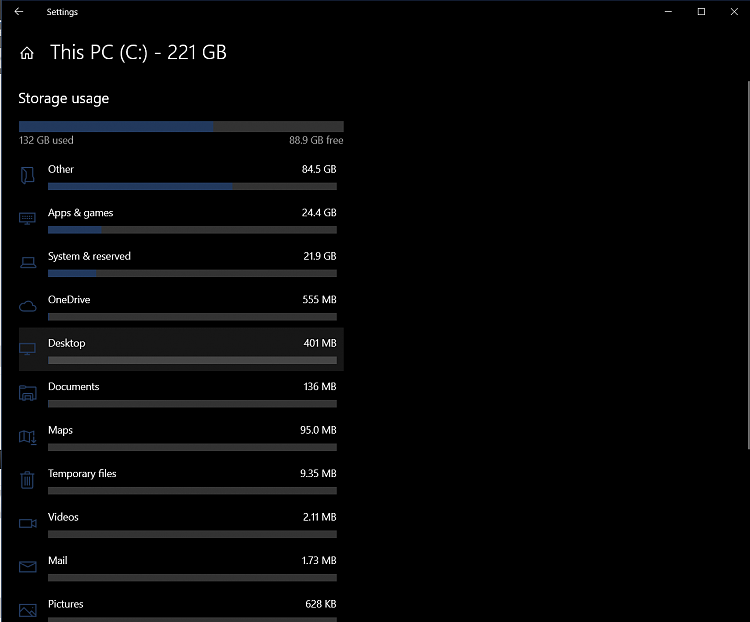New
#1
Find large *folders* on hard disks
My hard disk is full. I need to empty some space. I'm trying to locate the large folders I can empty. However there seems no good way to locate these folders in windows. Trying to search via Win Explorer Search option: "size:gigantic kind:=folder", simply doesn't work. It gives me only files.
Note that it must be that there IS some large folders: e.g., C: is a folder. And it is larger than "gigantic". (The search should be recursive of course).
Help!


 Quote
Quote