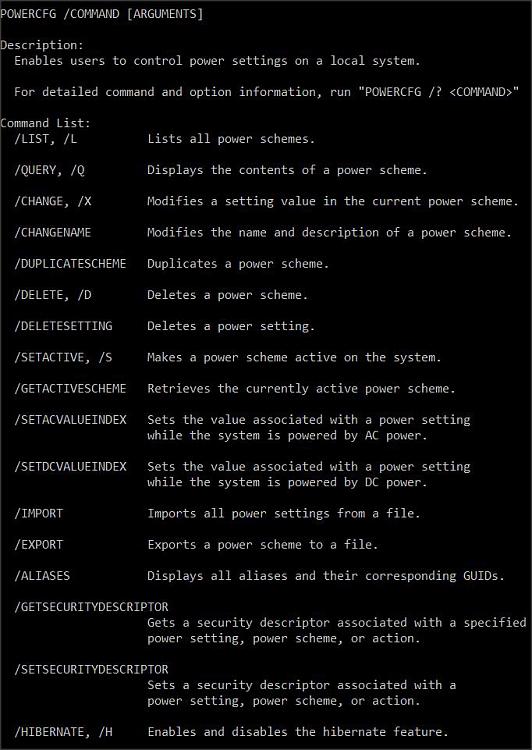New
#1
Stop sleep while downloading or long processing
If I have a big download or process to run I go to Control Panel > All Control Panel Items > Power Options > Edit Plan Settings > Put the Computer to sleep > Change '30 minutes' to 'Never' and then change it back once the process has been completed. This seems like an archaic process. Is there another way to do this?


 Quote
Quote