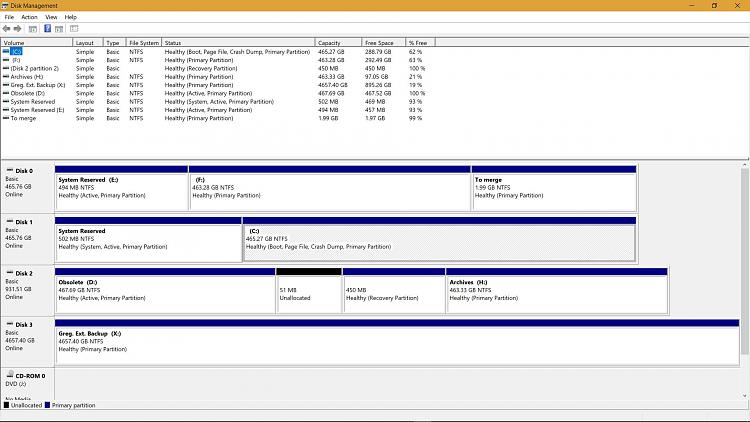New
#1
Many Confusing Instances of Windows Boot Manager.
My PC is performing normally, but when I look at the bios boot page, I am very confused.
My bios Boot section shows multiple instances of Windows Boot Manager. The actual hardware is two SSD's one older data hard drive, a CD drive and a desktop backup hard drive. The Boot SSD is labeled P3 in the photo. The second SSD (P2) is just showing in the bottom listing and in the third listing up from the bottom. The DVD is P5. The data hard drive is called out by its amount used (476694... )in three locations, and the backup desktop drive (Seagate) in 2 entries. I understand that each of these entries drops down to allow making a different sequence of boot activities, but why so many?
Why do I have this crazy quilt of "options" in my bios boot section? Why are they in this particular sequence? Why are some repeated? Why does the Seagate have listings with and without "UEFI (NTFS)? Why do some listings show the words "Windows Boot Manager" and others do not? And, to complete my display of ignorance: I figure that the Boot Manager manages the boot, but do I need these multiple listings? I can see booting from a DVD, but the other drives are not bootable.
Thanks for trying to set me on the road to understanding.

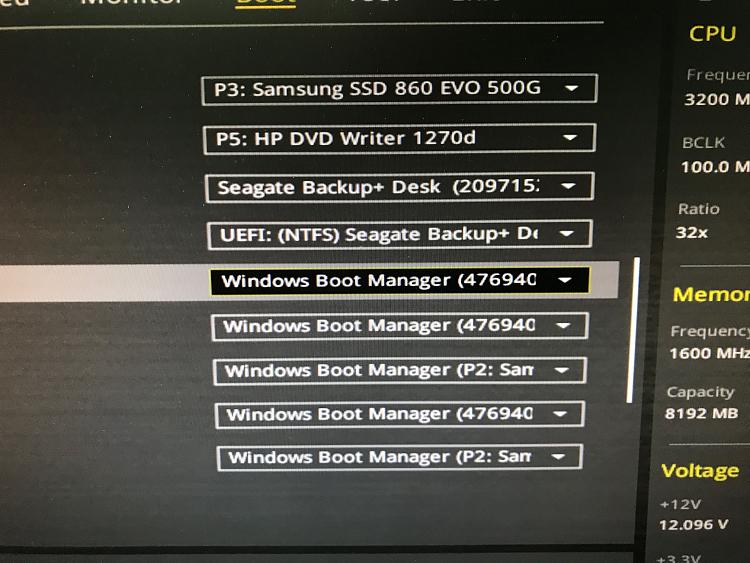

 Quote
Quote