New
#1
Windows do not show up correctly when clicking on them
Hi,
I struggle quite hard trying to explain this issue, so the topic title may be a bit unclear but the problem is that when I have several programs open in the task bar clicking on one of them will not always push it up front on the screen...
I can have iTunes, Explorer and Chrome open for example with iTunes up front. If I now want to open Explorer clicking on it makes it "active", but it is still behind iTunes...
In this image I'm working in Explorer when I want to open Notepad++. Clicking Notepad++ do not bring it up front though...
In this image I'm working in Notepad++ and want to open Chrome but clicking on Chrome do not bring it up. Instead Notepad++ remain in front.
Notepad++ is for simplicity used in both examples here, but the problem affects all software running.
How can I fix this?


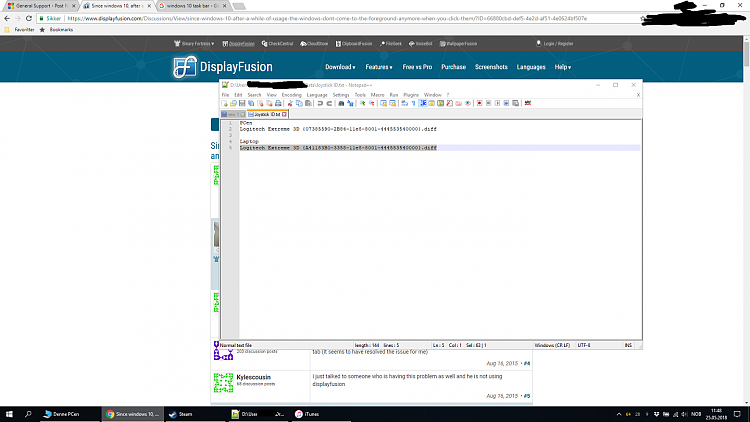

 Quote
Quote
