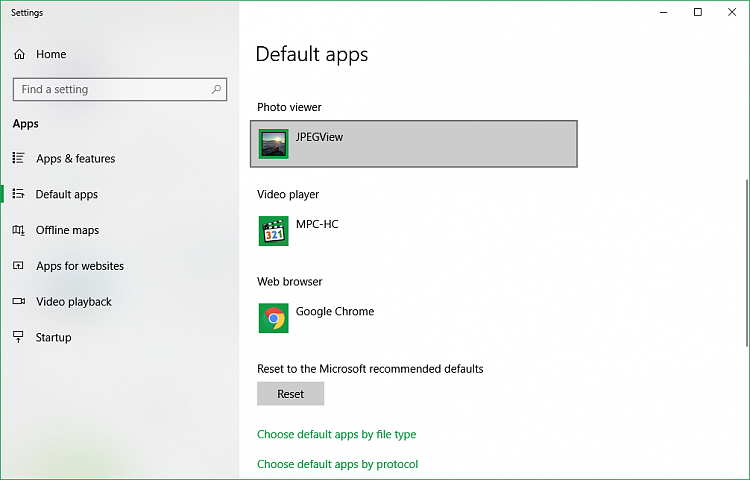New
#1
How do I change what is listed in the Type column in Windows Explorer?
Hi all,
Back when my computer was initialized, most of my image file-types were connected to the abysmal Apowersoft crapware. I blasted away that garbage, but still see the vestiges hanging about. Although I have changed the default program for each of those file-types, I still see this nonsense in Windows Explorer:
I would love to reset this. I can't help but feel like there's some grey-hat nonsense at work. Taking brand stickiness to a whole new height. Anyway, if you have any ideas, I'd love to hear them. Due to the terms surrounding this issue it's been quite difficult to effectively search for an answer.



 Quote
Quote