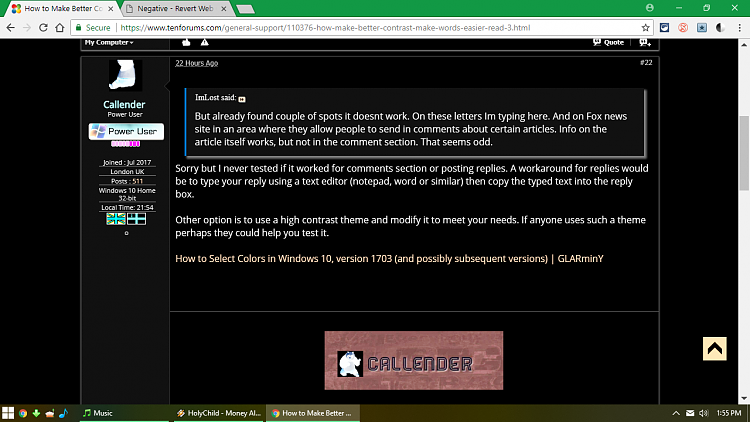How to Make Better Contrast to Make Words Easier to Read
-
Thanks a lot, I figured there must be an easy way to make things more readable. Took some pokin around, but I did it. Tried it in a couple of spots so far, works great. So much easier to see to read. Simple, basic black letters on plain white background. Like a page from the printer.
But already found couple of spots it doesnt work. On these letters Im typing here. And on Fox news site in an area where they allow people to send in comments about certain articles. Info on the article itself works, but not in the comment section. That seems odd.
-
-
But already found couple of spots it doesnt work. On these letters Im typing here. And on Fox news site in an area where they allow people to send in comments about certain articles. Info on the article itself works, but not in the comment section. That seems odd.
Sorry but I never tested if it worked for comments section or posting replies. A workaround for replies would be to type your reply using a text editor (notepad, word or similar) then copy the typed text into the reply box.
Other option is to use a high contrast theme and modify it to meet your needs. If anyone uses such a theme perhaps they could help you test it.
How to Select Colors in Windows 10, version 1703 (and possibly subsequent versions) | GLARminY
-
When writing replies just hold CTRL and Spin the mouse wheel to zoom page.
Or on a latop with touchpad it's:
CTRL +
CRTL -
Or
CTRL SHIFT +
CTRL SHIFT -
-
-
This is all back from the extension that I suggested earlier. All you need to know really is in this first picture I attached. The first orange box contains the icon for the extension. The second orange box is the option that you click to turn the internet back to its default view setting. The third box is the option for the current color scheme that is being used for the color contrast. Pretty simple.


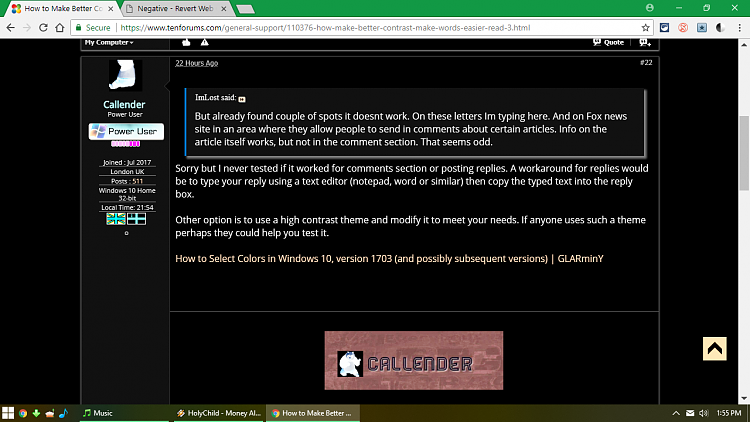
-
@pepanee
The problem is user requires black text on white background. As far as I can work out it should be possible to define using a custom high contrast theme in windows but it would not be browser specific.
Not looking for any fancy color combos, just basic white background with blacker easy to read letters. Seems like a basic simple thing. Or, do things not appear this way to others, only on my screen??
So if you can post info on making the extension select black text over white background it would be great. 
-
Everyone:
Getting confusing for me now. Nervous about trying to tweak things more so things are better everywhere (for example, on here it didnt take). Have to do the zoom-in thing in some areas....but that's about size.
I clicked to have things set "...on all pages...". But, it didn't. I'll have to keep reading over things. "Browser-specific"...."Pale Moon"...not exactly up my alley (??).
Wondering if I also try adding that "Clear Type", if that might make those other areas 'take'. Dont want to foul up what I have so far. Or if it would not be good to add the clear type if I already have the chrome edxtension thing?
-
Just run the clear type tuner. It's part of windows and nothing to do with Chrome. You just point and click on the text that is easiest to read in each section until the end when the adjustment in windows will be made. There is nothing to screw up/
Everyone:
Getting confusing for me now. Nervous about trying to tweak things more so things are better everywhere (for example, on here it didnt take). Have to do the zoom-in thing in some areas....but that's about size.
I clicked to have things set "...on all pages...". But, it didn't.
Try apply to this domain for each site visited. You can revert back using the remove button.
-
I did the w10 tutorial to turn on clear type. I think what Im typing now on here is a bit easier to read. But still the same in that comment section of the news site I mentioned before.
Do you mean I have to click on something on each site I go to if it still didnt 'take' after doing the chrome extension?("...apply to this domain for Each Site visited..."). It mentions 'this domain' in the icon from the chrome extension, but I didnt get a new icon after doing the clear type.....and did not get a "remove" button either.
-
-
Do you mean I have to click on something on each site I go to if it still didnt 'take' after doing the chrome extension?("...apply to this domain for Each Site visited..."). It mentions 'this domain' in the icon from the chrome extension, but I didnt get a new icon after doing the clear type.....and did not get a "remove" button either.
I see this. Three options to apply which can also be removed once applied to restore default view. If one option doesn't work on a particular site try a different option.
Second screenshot shows remove option.
-
All 3 act same way. Those 3 options are with the chrome ext I already had....so I dont get what the "clear type" was for.
By the way, whats the difference on a reply if I use 'reply to thread' or 'quick reply'?


 Quote
Quote