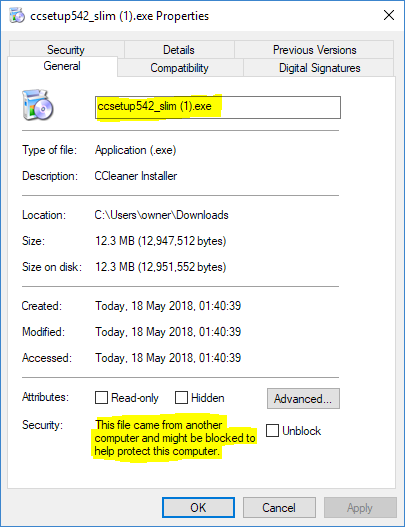New
#1
RUN won't 'run' EXE files
Since 1803 was loaded on 3 of my Dell laptops (various models) I've discovered that the RUN function (under Windows Start Button) won't "run" an EXE file that is located in my download folder.
Same response on 3 different laptops.
I have a history of the APP for these EXEs (~12+ years worth) and they have always run from the RUN box and from the same download folder.
I can get the EXE to run when I click on it from Windows File Explorer or the Directory Opus File Manager.
I've also copied the two most recent EXEs that I downloaded since the 1803 update to my Desktop and they will run from the RUN box at that location.
I'm guessing something has changed with the 1803 update to affect this, but have not been able to figure it out as of yet.
Anyone have any suggestions?


 Quote
Quote