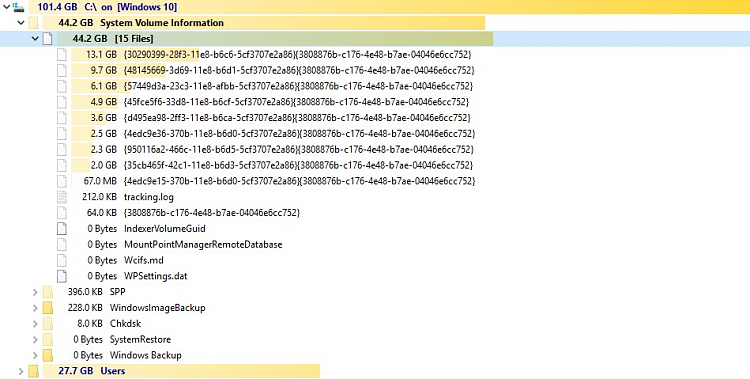New
#11
WinDirStat does not show the full picture. TreeSize Free shows everything.
https://portableapps.com/apps/utilit...-free-portable
Here they are, side by side, looking at the same C: drive. In particular, look at System Volume Information, highlighted in both. WinDirStat says it's empty, TreeSize shows the files and folders it contains.
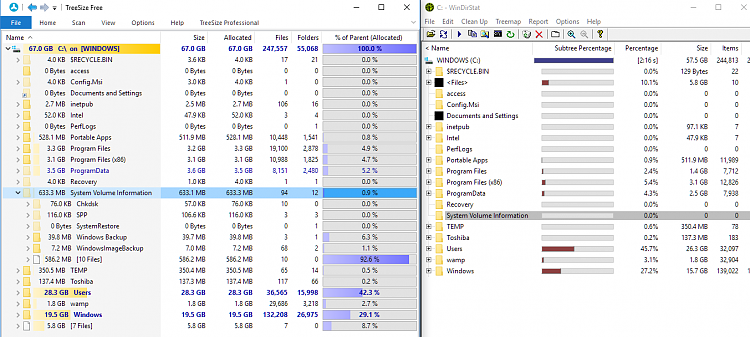


 Quote
Quote