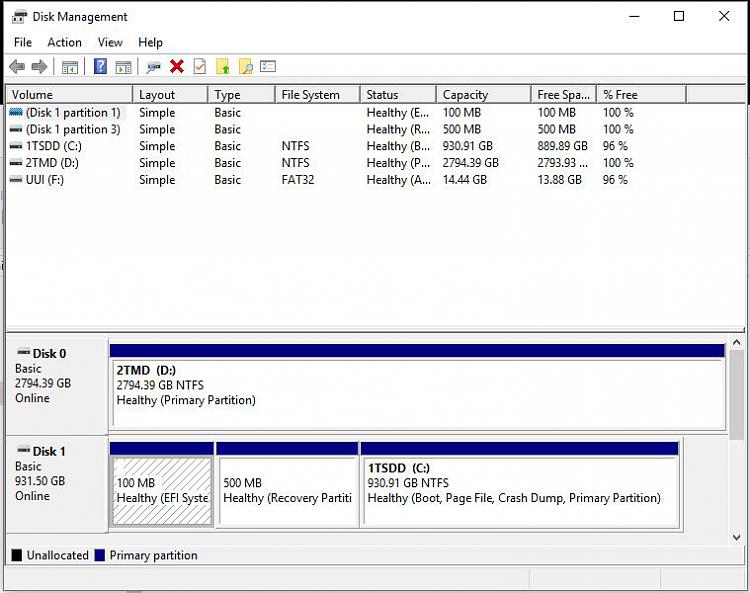New
#1
Let's Play Identify the Boot Partition
Returning a system to the manufacturer. Want to wipe the non-boot partition of the systems’s solid state C: drive. Initially understood that the Western Digital (Caviar) drive was partitioned in two with one section devoted to booting W10 and the remainder left for ordinary storage. Intend to use PartedMagic program to “zero write” (overwrite) the storage section of the drive while leaving the boot section in tact. Actually, PartedMagic seems to’ve detected what appears to be maybe three (3) partitions on the drive. Those detected are:
sdb4: ntfs 930.9G, (ATA WDC WDS 100T2B0A-)
sdb3: ntfs 500M, (ATA WDC WDS 100T2B0A-)
sdb1: fat32 100M, (ATA WDC WDS 100T2B0A-)
The hope is someone in this forum might know which of these should be preserved as the boot dedicated partition and which is/are the storage partition(s) that need to be overwritten. Confusion has stemmed from seeing in the BIOS that it appears it is using a drive (first in line) to boot W10 labelled with the following:
UEFI Hard Disk: Windows Boot Manager (P3: WDC WDS 100T2B0A-OOSM50)
The “P3” in the label could correlate with partition “sdb3”, but the “sbd1” at only 100M would seem the smallest partition and the one most likely to be the boot partition. Is there anyone who can save me from screwing-up? It’d be good to be able to return the system with W10 and its product registration in tact, but I want to be sure that ordinary mortals won’t be able to retrieve the data that I had written to the non-boot section of the drive. Thanks if you can help to identify the boot partition.


 Quote
Quote