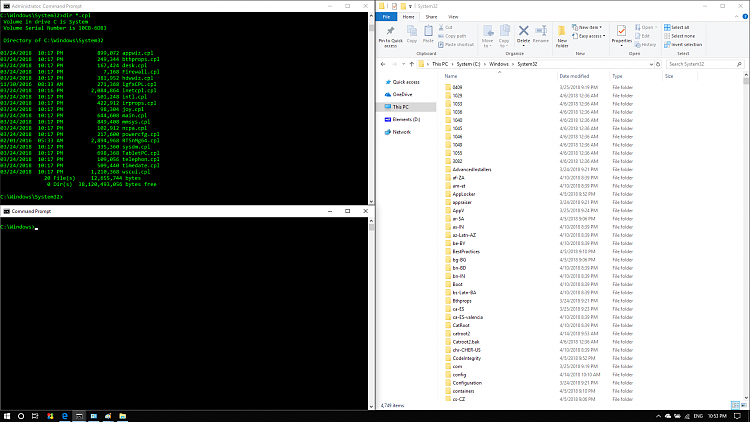New
#1
Multiple Windows display on Win 10 screen.
I've been bitching ever since Win10 came out in regards to displaying multiple Windows. I really ONLY want to display 2 windows side by side. Yesterday I discovered the "right click on Task Bar" and show Windows side by side on my full screen. EXACTLY WHAT I WANTED. However, then I got to playing around with it, and now when I have 2 windows open, the 2 windows only take up 2/3 of the screen, leaving room for a 1/3 window. Or worse, showing my windows in a small pane, maybe only taking up a 1/6 of the screen or smaller. Back to dragging. Loved the snap to 2 windows side by side when I briefly had it yesterday.I've searched the 'net, but can't find anything to undo this option. Can anyone point out how to correct this? I would even consider going back to the way it was before where I had to drag the 2 windows side by side. If I could get back to that point, I think I could then use the "right click on the Task Bar" and just have my 2 open Windows side by side without dragging them manually into place.


 Quote
Quote