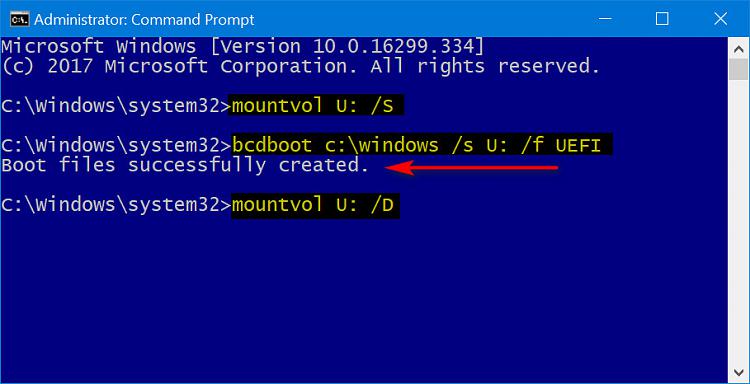New
#11
Windows10 update damaged something, attempting repair, some advise adv
-
-
-
New #13
If you can tell me where to host an image I can take a screen shot photo of the computer with this Internet-device that I'm using to write this.
*I found a host and took a photo but I'm not sure how to make it show up as an image so here's the link instead:
https://ibb.co/di6vNH
[ATTACH=CONFIG][/ATTACH]
I will say that my screen looks different
The box itself at the top on the margin is:
(tiny image of command prompt) Administrator: X:\windows\SYSTEM32\cmd.exe
And your line of command code begins differently than mine,
where yours is:
C:\windows\system32>
Mine is:
X: \Sources>
Followed by the cursor underscore thing
Does that all matter or not?Last edited by Satellite9418; 10 Apr 2018 at 14:19.
-
New #14
Screen shot using the camera phone:
Link to screen shot
https://ibb.co/di6vNH
-
New #15
I have also used the following:
*****
Booting to WinRE will give you the tools to access your entire C:\ but you need to determine what drive letter WinRE has given to your C:\ for the session you have booted to. To achieve this you use DISKPART.
Boot to your WinRE ("repair mode" as you call it)
Type DISKPART and press Enter
Type LIST VOL and press Enter
You will need to identify which is your system drive letter - this is often easily identifiable as they are often titled SYSTEM or WINDOWS or WIN8 etc. and often have the volume capacity (another easy bit of information to identify your C:\).
Make a note of the drive letter assigned by the WinRE environment - it may not be C:
Type EXIT and press Enter - The command prompt will return to the X:\Sources> prompt
Type your noted C: and press Enter - it should change the working directory to the drive letter. To verify it is your C:\ type dir and press Enter and you should see your Users folder which you can enter into (cd Users) and dir again to see your user account.
*****
I did as they said and can get the command line to:
C:\>
And typing:
Dir
= I get the directory of C:\
Dir users
= I get a list of the computer users
But from here I can't access further (maybe because I don't know how or if it's possible)
-
New #16
When you boot into the Recovery Environment, It loads a WinPE version of Windows into memory and run from there. The main drive in WinPE is X: instead of C: and it's fine.I will say that my screen looks different
The box itself at the top on the margin is:
(tiny image of command prompt) Administrator: X:\windows\SYSTEM32\cmd.exe
I suspect since your Windows OS is OEM from Toshiba and it does not have an EFI System Partition. Each manufacturer customizes the partition layout in a non standard way and cause lots of problem whem comes to Windowws Updates.
Open Admin command again and type bcdedit | findstr "path"
copy and paste the result

To post a screen shot:
Screenshot - Take in Windows 10 - Windows 10 Forums
-
New #17
-
-
-
New #19
Alright, no problem, so typing:
bcdedit
It says:
The boot configuration data store could not be opened. The requested system device cannot be found.
but then typing:
Bootrec /fixboot
It says:
The operation completed successfully.
I'm not sure what that is though. I am trying to learn.
-
New #20
I think your ESP partition is messed up badly so let's try to re-create it. We will delete the partition 1 (ESP) then re-create EFI Partition and BCD.
Please take note on all spaces. A quick way is to copy and paste what I have below into the command windows.
Admin command, type:
diskpart
select disk 0
select par 1
delete par override
create par efi
format fs=fat32 quick
exit
mountvol U: /s
bcdboot c:\windows /s U: /f UEFI
mountvol U: /d
Reboot the PC
Related Discussions


 Quote
Quote