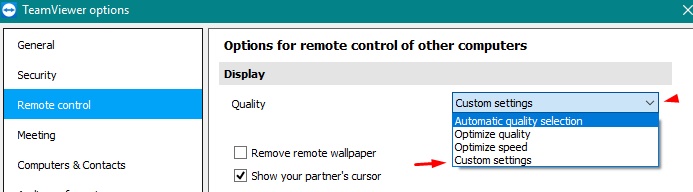New
#11
""Reset PC". I saw this other option, where I think it restores the system back to original Windows 10 prior to all the updates, but leaves (supposedly) all user files intact. Probably not browser shortcuts"
Again, I would run the option from the blue screen vs signed in to Windows and make sure the option to 'Keep files' is present. A true re-install before all Updates would be an In-place Upgrade/Repair which would take you to Day 1 of the version currently installed, say 1709, an even cleaner option but requires working internet. In any of these cases, the Keep files option would not affect browser bookmarks, if that's what worries you, only the OS files are affected and System Restore will be turned off so needs to be re-enabled afterward, if satisfactory.
Repair Install Windows 10 with an In-place Upgrade


 Quote
Quote