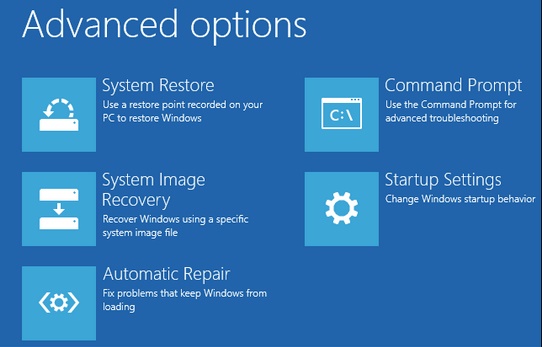New
#1
SOLVED: Windows 10 start-up hanging @ desktop screen load after login
I'm trying to remotely troubleshoot a problem that an elderly family member is having with her laptop. After going through airport security on her current trip and the usual x-ray screening, she flew to her destination without incident. But when she arrived at her destination and went to start up her computer, she gets this after logging in:
I've never seen this before. A green progress bar at the bottom of the screen. But it's stuck. It doesn't seem to make any movement and there's no intensive hard drive access, as far as she can tell.
I had her press F8 repeatedly upon cold booting and got her to successfully put the computer into safe mode. That was fine. But when I attempted to have her connect to WiFi (Settings-->Network&Internet-->WiFi), she got a Visual C++ level crash. She tried this twice, with the same problem. So I figured OK, time to have her run the start-up repair. The laptop went through that, but when it finished and rebooted, she was presented with the same screen above once again.
Her system: It's a 5 year old HP Pavillion 17" laptop. Don't know the precise model number. She has been running Windows 10 just fine and it has been getting the latest updates.
I'm wondering if I'll need to walk her through an SFC clean-up, or something else to fix this problem. Any suggestions?
EDIT: I discovered that HP has it's own recovery control program that you can access when selecting "recovery" from the initial boot-up menu accessed from "ESC" at cold boot. I'll see if I can have her run that and then roll back to an earlier restore point. I don't know if that covers all system files... I'm hoping it does!
Last edited by cytherian; 12 Apr 2018 at 02:28.



 Quote
Quote