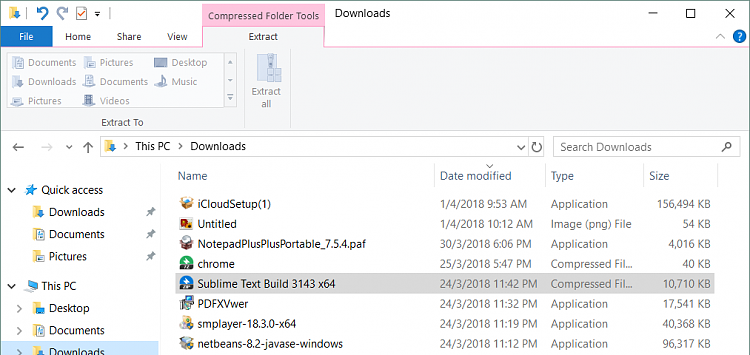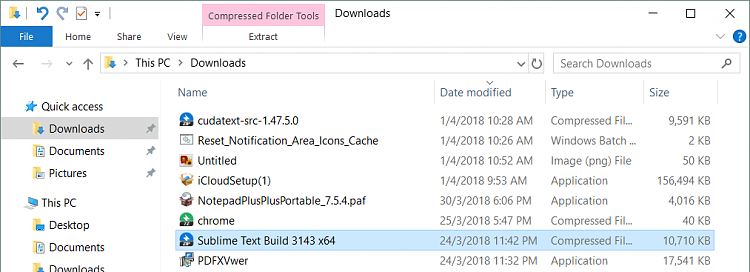New
#1
How to remove Compressed Folder Tools
Hi guys,
Just installed Bandizip, and I would like to know how to remove Windows' native 'Compressed Folder Tools' from Explorer since it's greyed out anyway:
Tried using the registry tweaks at Zip Folders - Enable or Disable Windows Explorer View - Windows 7 Help Forums but to no avail.
Thanks in advance.



 Quote
Quote