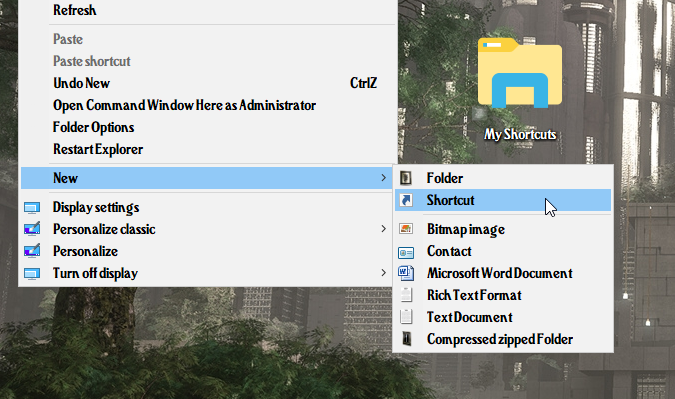New
#1
When Windows+E, how to get Windows Explorer to open where I want?
Hello
When I hit the Windows key + E, how do I get Windows Explorer to open in the directory I want?
Many thanks
J
e.g. In my case I want Windows Explorer to open C:\MyStuff\MyShortcuts


 Quote
Quote