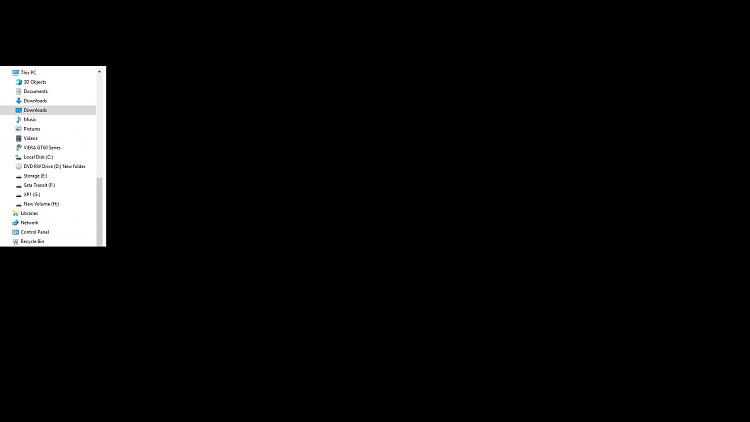New
#1
Cannot pin Desktop to Quick Access folder in Explorer
Hi, opened up the file explorer, quick access pinning works fine for all other folders, but I cannot pin the Desktop folder in there.
It shows up in the folders pane on the left, (I have to scroll a way up to find it..) but using the 'pin to quick access' button in the Home tab doesn't pin it, neither does right clicking the Desktop in the folders pane and selecting the same from the context menu.
Can anyone help? Cheers.


 Quote
Quote