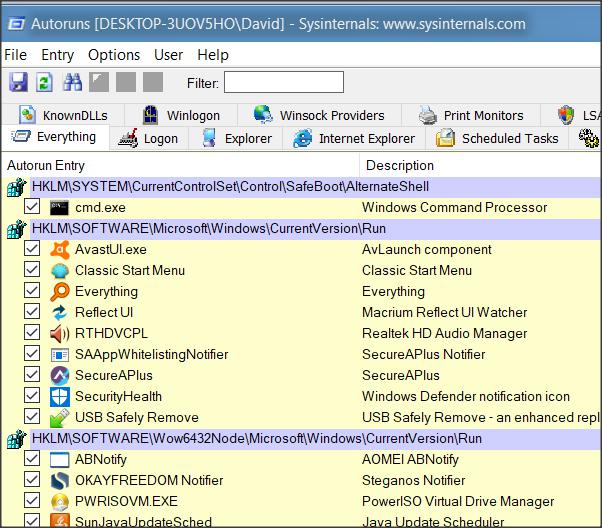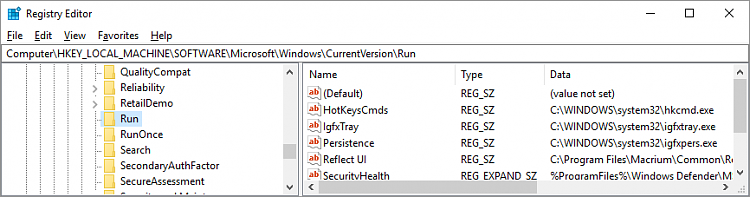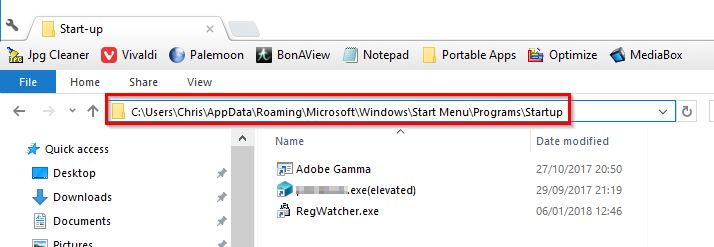New
#1
HKLM Run key doesn't seem to be triggering on W10 - but works on W7
Hello folks.
I could use a sanity check on this one. I've got an AutoIt EXE that I've built to accomplish a couple of simple tasks, and I need this to run when a user logs into the machine. So I've got the EXE tucked away at "C:\Windows\Temp\EXEname.exe"
I've got a registry value in HKLM\SOFTWARE\Microsoft\Windows\CurrentVersion\Run to launch the EXE. On Windows 7, this runs without an issue - on Windows 10, following a reboot the key doesn't seem to be triggered. There are no other Run or RunOnce keys in HKLM\SOFTWARE or HKLM\SOFTWARE\Wow6432Node.
A couple of things I've tried verifying
- The path in the registry value is correct - I can launch the EXE from this path manually
- The EXE is not being launched by Windows (verified through observance and use of procmon)
- I've tried manually granting full control on the C:\Windows\Temp to a user account for testing and then logging in with that user to verify it's not a permissions issue.
Any other ideas for troubleshooting, or any ideas on changes between W7 and W10?


 Quote
Quote