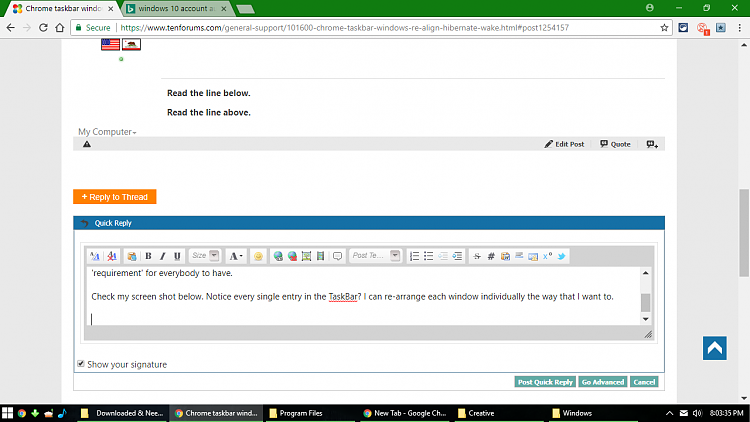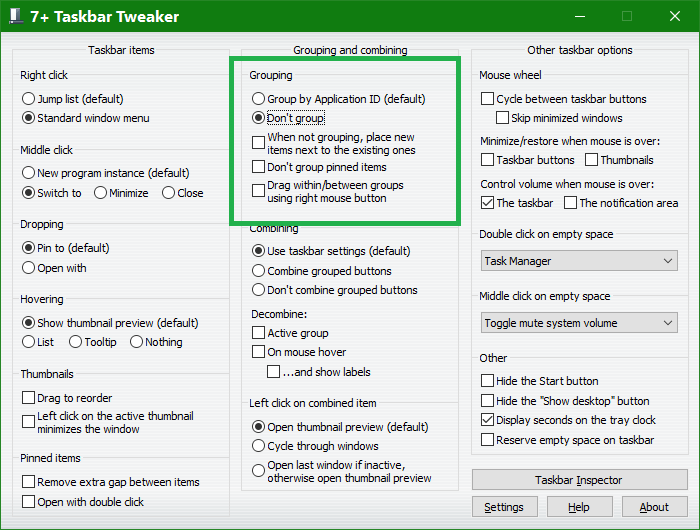New
#1
Chrome taskbar windows re-align on hibernate wake
I usually only have multiple windows open in Chrome (which isn't very often anyways) so I don't know if this happens with any other program (I've never shut my laptop lid while other programs had multiple windows open that I remember), but it means that I have to close the windows in the wrong order because trying to rearrange them moves all of them at the same time...
For instance, I open a program so it appears in the taskbar at the bottom (this is on Windows 10 but it's happened on Windows 7), then I'll open say another window (like a new webpage but not as a tab, or an Incognito window), which I use in work scenarios, then when I go to a meeting I close the laptop lid (so it hibernates, but the problem also happens on sleep) and open it back up, the last window is now first and the order is reversed.
How do I fix this? It seems like Windows is opening each window in reverse order, which makes no sense especially since I can't rearrange them.


 Quote
Quote