New
#11
I did forget to mention that I did it from within C:\Users\MY_NAME, not from within Libraries or Quick Access. It really shouldn't make a difference but sometimes????
I did forget to mention that I did it from within C:\Users\MY_NAME, not from within Libraries or Quick Access. It really shouldn't make a difference but sometimes????
Thanks to everyone who took the time to respond. I anticipated getting home this morning to try out the recommendations but have been delayed. Tomorrow or the next day I will have an opportunity to make good use of the help and no doubt get back and mark this resolved. Thanks again.
If you decide to go back and start over, don't delete the folders, just go to the properties, location tab and click the restore default location button. Then start over.
Some software will recreate the "C:\Users\Documents" folder and then create a sub-folder to store its file in.
Right, but it won't be a 'system' folder and will have no location tab. Move those folders back if you want to start over. Deleting them is a whole set of new problems. But some programs will create a new folder in C:\Users. Sometimes you can change the location inside the software and some you can't.
OK. So I guess my initial mistake was "moving" the Downloads, Documents and Pictures folders by starting from "This PC" (is this also known as "Quick Access?) instead of going to C->Users>MYNAME and moving the folders from there. I corrected this mistake and did it over and now in fact the three folders no longer appear in C->Users>MYNAME but do in fact appear in the designated address that I gave to them on the D drive. However when I look at THIS PC I still see the folders (are these still called the 'Library' folders) Downloads, Documents and Pictures and they remain full just like before. if I right click on the folder's properties it points to the location on the D drive. if I click on the folders and open them they still open up on the C drive. In addition if I say for example I create an empty test folder called "test" in the Downloads folder from THIS PC it is created and also then duplicated in the D drive location as well. So I guess I am still confused. While the folders in question no longer exist in my USER - MY NAME location the folders and all of their content still seem to remain on the C drive. Also if I delete a file from the Docs folder on the C drive it is deleted on the D drive location too. There must be something I am not grasping here. The upshot is I no longer want anything written or saved to the Docs, Pics or Download folder on the C drive but have everything automatically sent or saved to the D drive location.Thanks so much.
The picture on the left still shows all my files in the docs folder while the pic on the right shows that indeed the files have been moved to the D drive. As mentioned the docs folder and the others are no longer in my C- USERS - MY NAME.
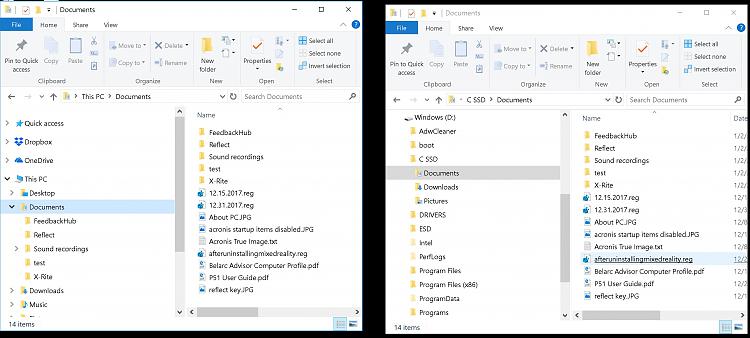
Those are your "Libraries" shortcuts on the Left Pane under This PC ....Quick Access is at the Top and may have the Libraries too if you have pinned them to Quick Access? , Libraries will appear Under This PC lower Down too unless you disable the "feature" display you see now, then they only appear lower down.
Hide or Show Libraries in Navigation Pane in Windows 10 General Tips Tutorials
after applying the .reg file you may need to reopen Explorer to activate it and play with the View>Navigation Pane Settings like "Show Libraries" to get it like you want.
On the Right is the actual files on D:\ ...........Naming D:\ Drive "Windows" is going to make things confusing I'd think.... Label it Data for example , C:\ could be Labelled Windows perhaps ...but maybe that's just how I think?
Thanks for replying.
>Hide or Show Libraries in Navigation Pane in Windows 10 General Tips Tutorials
Will this accomplish what I want it to do? I do not necessarily just want to "hide" those library folders I want to make sure that nothing is written or saved to them on the C drive. I want all downloads, documents and pictures that I either download or save on the C drive that would normally go in those folders to now only be downloaded or saved to the corresponding folders in the newly created folders on the D drive. Did I explain that right?
>Naming D:\ Drive "Windows" is going to make things confusing I'd think.... Label it Data for example
I believe that the drive is named "Windows" because I dual boot the D drive and the C drive. Each drive the C and D has a copy of windows on it and at boot up I can choose from which drive I want to boot from, C (the SSD) or D (the HDD). Before dual booting I believe that it was just called "D' drive but after setting up the dual boot process I guess windows changed it to "Windows" just like the C drive. I kind of do not want to rename it.
So just to be clear I thought once I went into C->Users>MYNAME and moved those folders to the D drive there after all of my docs, downloads etc. would only be saved to the D drive and I could delete anything now in the C folders but that is not the case. If I delete something in the C folders the corresponding item in the D folders is also deleted.
Perhaps I should be asking has anyone moved there folders form C->Users>MYNAME to their D or data drive and if so do the contents of those folders are they still in the C drive folders or are your C Doc, Pic and Download folders empty and everything is being directed ONLY to the D or DATA drive which is what I am trying to do.
Thanks to all
If done right, any thing now downloaded or Saved will end up on D:\ in the new Folders , but don't fret too much about "wearing" out a SSD ...never going to happen....for a normal user....unless you are somehow writing Terabytes of data to your SSD Daily
You didn't say you were Dual booting ....what 2 windows OS's ? if you moved the Libraries on both OS's to D:\ you could be really confusing the issue....
If you moved The libraries to D:\ there should be nothing in the Folders at C:\Users\UserNAME\Docs ...... (Pics) (Downloads)
Perhaps you are confusing Folders and Libraries? Libraries are just a Shortcut to a Folder hence you see the same thing in both.... ie the Documents Library , shows you what is in D:\Documents now not C:\Users\UserNAME\Documents
Windows libraries
Applies to: Windows 10, Windows 8.1, Windows 7, Windows Server 2016, Windows Server 2012 R2, Windows Server 2012, Windows Server 2008 R2 Libraries are virtual containers for users’ content.
A library can contain files and folders stored on the local computer or in a remote storage location. In Windows Explorer, users interact with libraries in ways similar to how they would interact with other folders. Libraries are built upon the legacy known folders (such as My Documents, My Pictures, and My Music) that users are familiar with, and these known folders are automatically included in the default libraries and set as the default save location.
Features for Users
Windows libraries are backed by full content search and rich metadata. Libraries offer the following advantages to users:
- Aggregate content from multiple storage locations into a single, unified presentation.
- Enable users to stack and group library contents based on metadata.
- Enable fast, full-text searches across multiple storage locations, from Windows Explorer or from the Start menu.
- Support customized filter search suggestions, based on the types of files contained in the library.
- Enable users to create new libraries and specify which folders they want to include.