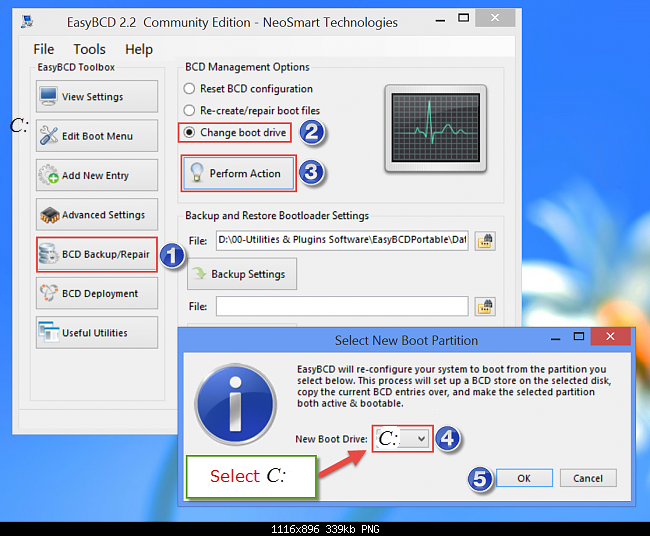New
#1
PC doesn't boot from C:/ drive
Don't know if this goes here or not but I have a PC that I installed a new mobo and memory on and added a HDD. Ever since the new mobo has been installed, the PC will not boot from the C:/ drive no matter how it's configured in the BIOS of the board. If I boot the PC and select F12 for boot selection, the only way it'll boot is if I select my Macrium backup drive.
This has been bugging me ever since the installation. Tonight I was looking at the various HDD properties in device manager and, lo and behold, my backup drive is marked with 'system' but my C:/ drive is not, even tho boot is in the configuration.
Does anyone know how the heck a backup drive ended up with 'system' properties even though I formatted it prior to installation on this PC as a backup drive and how can I get my C:/ drive marked as system?
And, Merry Christmas everyone, too.



 Quote
Quote