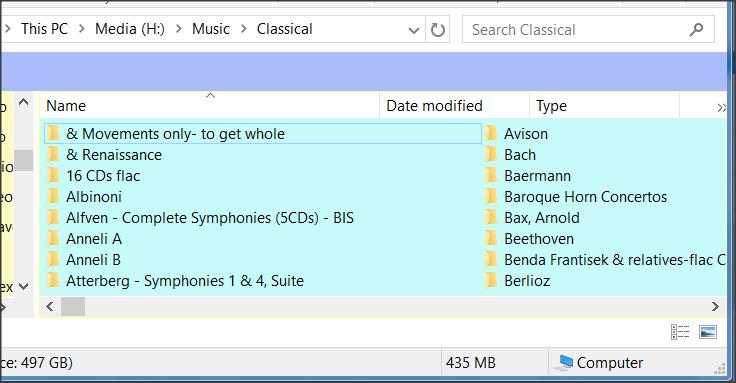New
#1
Windows Explorer List view columns are too wide - can they be adjusted
I have Windows Explorer set to a “List” view. In one particular folder all of the filenames are the same length, i.e. 7 characters. The File name extension box is not checked. After a recent Windows 10 upgrade the list view columns are very wide. There is lots of unused space between the columns and not all files are listed unless the horizontal scroll bar at the bottom is used. Previously all files could be displayed in a window of a given size. Can the width of the list view columns be adjusted?


 Quote
Quote