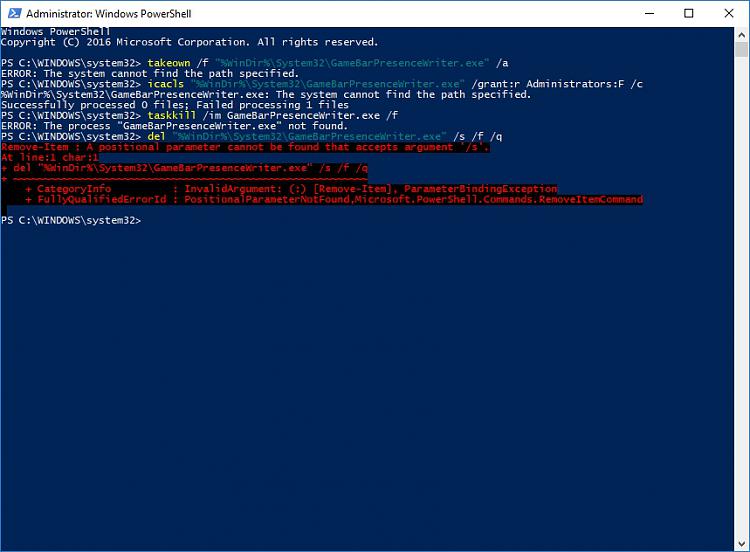New
#1
Disabled GameBar, GameMode, GameDVR in every way possible and yet ...
I complete removed all AppX packages using a custom WIM image made with MSMG Toolkit and then further removed a lot of bloatware by editing State (AppX) Repository SQL Database, which made it possible to remove provisioned AppX's and the "hard-coded" ones MS does not want anyone to remove. The only 2 AppX's left are the ones necessary for normal OS function:
1. Immersive Control Panel - self-explanatory - has important settings and options not present in classic Control Panel.
2. ShellExperienceHost - you need it for the Metro Start UI, which is not necessary, but without this AppX your Taskbar will act funny, especially in games.
3. (Optional) MS Edge - need it for Netflix playback at 1080p and unlike the Netflix App, it does not require Store, associated VCLibs, Frameworks, and other bloatware.
My "Program Files\WindowsApps" folder is empty, my "User\AppData\Local\Packages" contains only ActiveSync, Edge, Immersive CP, and ShellExperienceHost folders. The same applies to "ProgramData\Microsoft\Windows\AppRepository" directory and sub-directories where the only files, folders, and sub-folders present are for the 3 AppX's I mentioned.
My point is that even though my setup as bloatware free as common sense allows, I still cannot get rid of the damn Xbox Game features! Xbox Apps were not even installed and fully eradicated. I applied tweaks like:
- Disabled all Xbox-related services and drivers
- Set "Disable FullScreen Optimizations" for every game EXE in Properties-->Compatibility tab.
[HKEY_CURRENT_USER\Software\Microsoft\Windows\CurrentVersion\GameDVR]"AppCaptureEnabled"=dword:00000000
[HKEY_CURRENT_USER\Software\Microsoft\GameBar]"AllowAutoGameMode"=dword:00000000
[HKEY_LOCAL_MACHINE\SOFTWARE\Policies\Microsoft\Windows\GameDVR]"AllowGameDVR"=dword:00000000
[HKEY_CURRENT_USER\System\GameConfigStore]"GameDVR_Enabled"=dword:00000000"GameDVR_FSEBehavior"=dword:00000002"GameDVR_FSEBehaviorMode"=dword: 00000002
[HKEY_USERS\MyUserNameSID\System\GameConfigStore]"GameDVR_Enabled"=dword:00000000"GameDVR_FSEBehavior"=dword:00000002"GameDVR_FSEBehaviorMode"=dword: 00000002
The GameDVR Policy setting alone is supposed to disable them all, except for Game Mode maybe, but other tweaks were necessary to prevent Broadcast and DVR services from appearing in Task Manager when games were launched.
Yet given all that, I still have "GameBarPresenceWriter.exe" from System32 folder showing up whenever I launch any game!!! The only way to get rid of it is to either rename it or to delete it or to move, but that results in Event Log errors for every launched Game.EXE and will get repaired with every "SFC ScanNow" run.
How do I make GameBarPresenceWrite stop starting up with games without deleting/renaming/moving it, without doing something that would neither be repaired with SFC ScanNow nor produce Event Log errors?


 Quote
Quote

 . The "creators update" lit up the internet with issues. I had massive drops in gpu usage , black screens , issues with colour profiles , games crashing , wasted hours sorting it all out . It needs killing dead :P
. The "creators update" lit up the internet with issues. I had massive drops in gpu usage , black screens , issues with colour profiles , games crashing , wasted hours sorting it all out . It needs killing dead :P